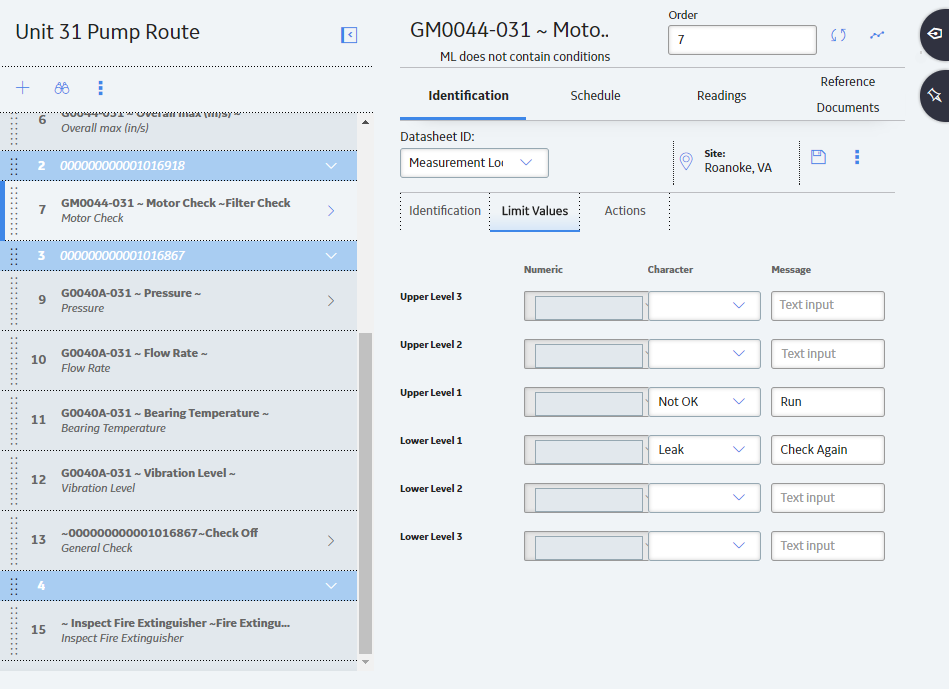
When a Measurement Location requires a character reading, you can configure alerts that will appear when the readings equal a specified value. For example, suppose the Measurement Location for the Filter Check checkpoint contains the following allowable values: OK, Leak, and Vibration and Noise. In this case, you might configure alerts that would appear on the device if a user entered a reading value of Leak, Vibration or Noise. To do so, you would configure the Limit Values section of the Measurement Location datasheet, as shown in the following image.
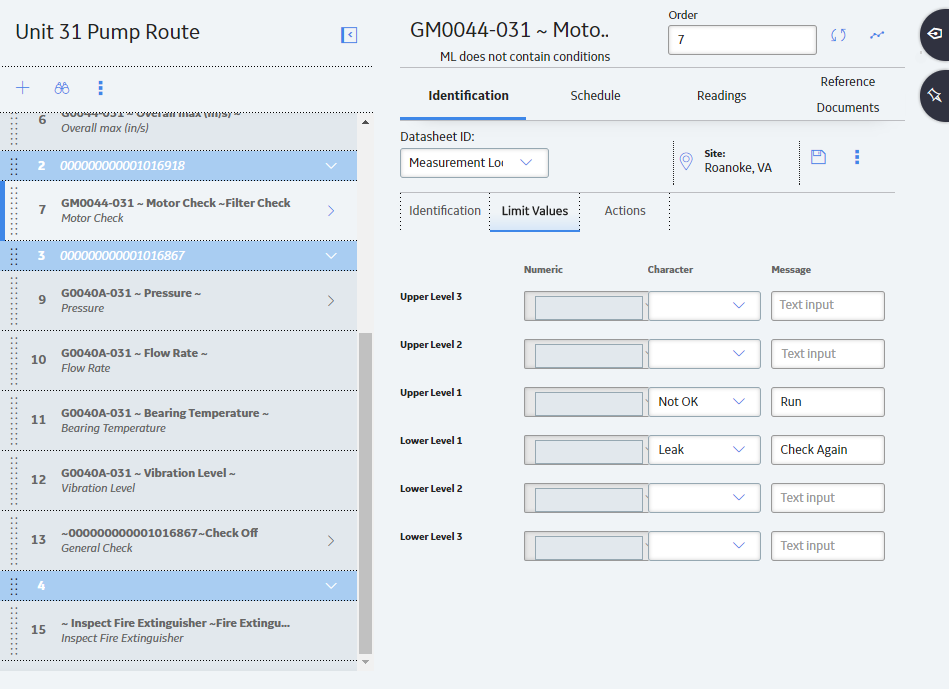
Notice that the Character column contains the values that will cause an alert to appear: Leak, Vibration and Noise. The Message column contains the message that will be displayed for each alert, and the Action column contains the values that will be available in the Action list on the Rounds Data Collection screen.
Note: The values in the Action Values tab list on the device will be displayed in the order in which they appear (from top to bottom) in the Action column on the Limit Values tab.
Copyright © 2018 General Electric Company. All rights reserved.