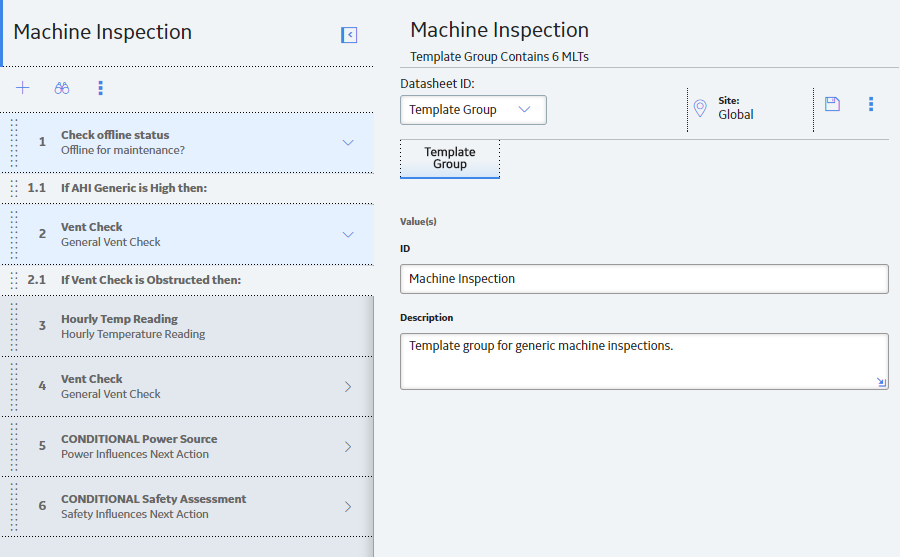
When you add a Checkpoint Condition to an Template Group, you are adding logic to the Template Group that will be applied to the Route to which you add the Template Group.
You can add the following types of conditions to an Template Group using the left pane on the page for a Template Group:
When you apply to a Route an Template Group that contains conditions, for each Checkpoint Condition that exists in the Template Group, one new Checkpoint Condition will be created and added to the Route. The new Checkpoint Conditions will contain the same values that are stored in the source Checkpoint Conditions.
In an Template Group, a single condition is represented by:
A single Checkpoint Condition can be associated as a successor to only one Measurement Location Template. A Measurement Location Template, however, can be associated with multiple successor Checkpoint Conditions. Likewise, a Checkpoint Condition can be associated with multiple successor Measurement Location Templates.
Consider the following image, which shows an example of a what the Template Group looks like after conditions are defined.
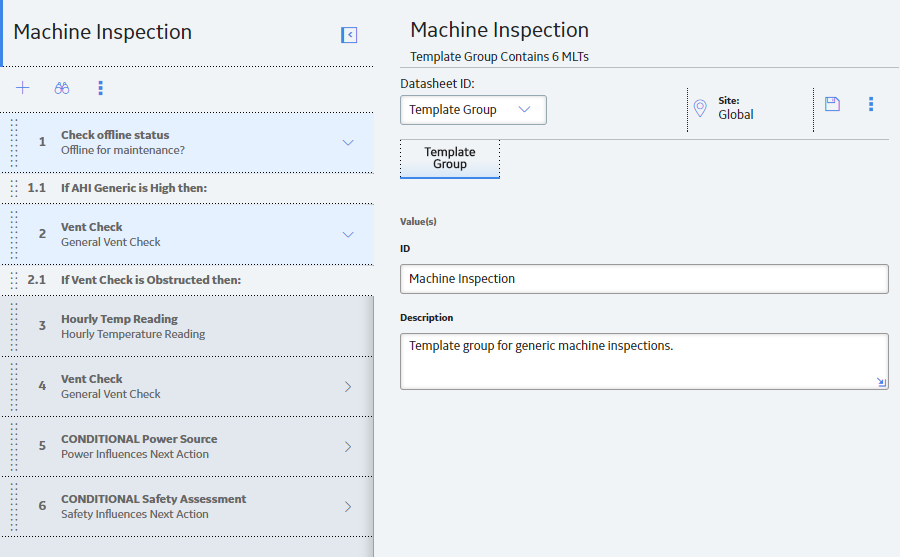
In this image, notice that the Checkpoint Condition nodes display the following text:
If <ML Template Category> is <Reading value> then:
...where <ML Template Category> is the value in the Category field in the related Measurement Location Template, and <Reading Value> is the value that you specify in the condition.
The text that appears on Checkpoint Condition nodes will vary depending on the type of checkpoint template with which it is associated (i.e., character or numeric). This is determined by the value stored in the ML Type field in the predecessor Measurement Location Template.
Copyright © 2018 General Electric Company. All rights reserved.