Access the Production Analysis whose datapoints you want to group.
In the left pane, select the Production Data tab.
The Production Data workspace appears.
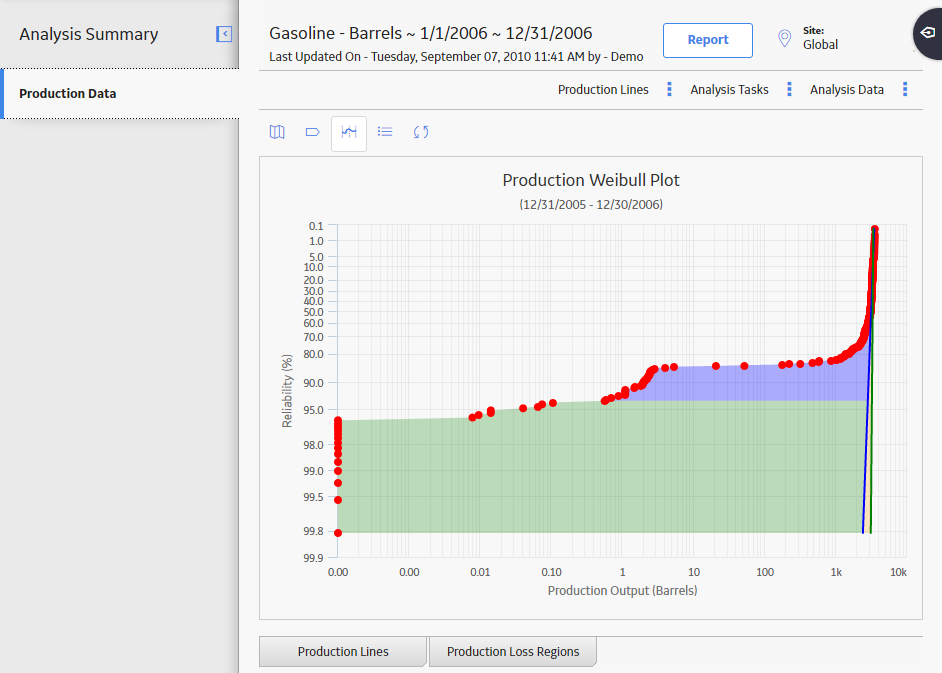
In the upper-right corner of the workspace, select Analysis Tasks, and then select Group Data By.
The Group Data By window appears, displaying a list of fields available in the query or datasheet.
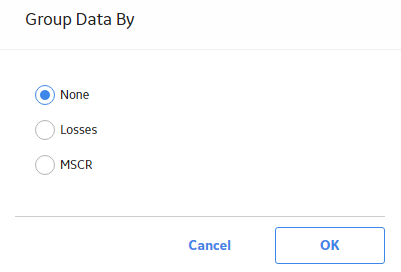
Select the field that you want to use to group data.
The datapoints within the Production Data plot change color to correspond to the values in the field. A different color is assigned automatically to each unique value.
Hint: You can tap on a datapoint in the Production Data plot to get information on how it is grouped. You can use Legend to group the datapoints.