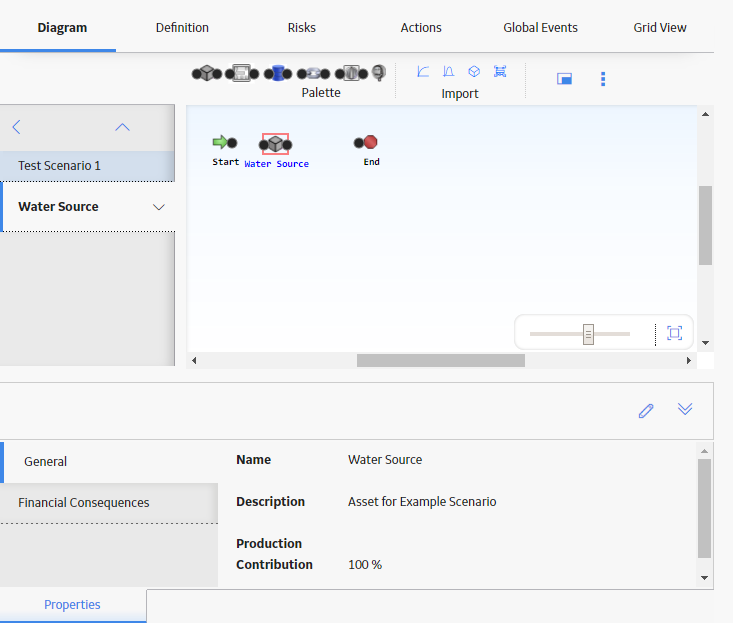In the Palette section, select the icon that represents the element that you want to add and use the drag-and-drop method to add the element to the required location on the design canvas.
The element appears on the design canvas. It is selected automatically, and the Properties pane displays the properties of the new element.
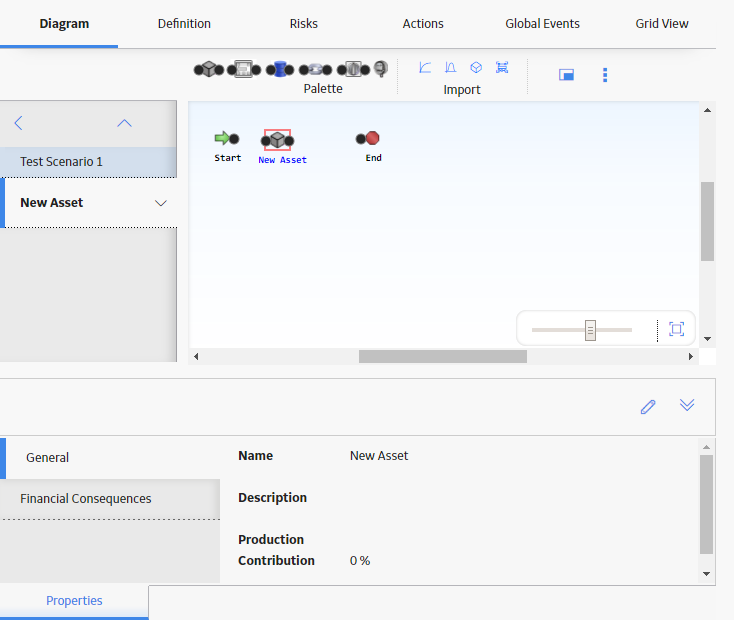
Depending on the element that you selected, different fields appear in the Properties pane. You can select any of the following elements:
In the Properties pane, in the upper-right corner, select
The fields are enabled.
As needed, enter the values in the available fields, and then select
The details of the element are saved. An appropriate record will be created in the GE Digital APM database to store information for that element. The new record is linked to the System Subsystem that represents the Diagram.