In the upper-right corner of the Actions section, select Show Mitigated Risk.
The Actions/Mitigated Risks grid appears.
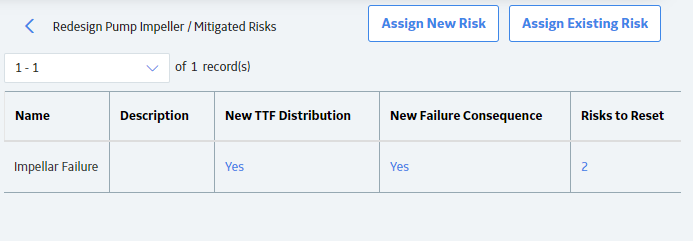
If you want to assign a new Risk, in the upper-right corner of the grid, select Assign New Risk.
The datasheet for new Risk appears.
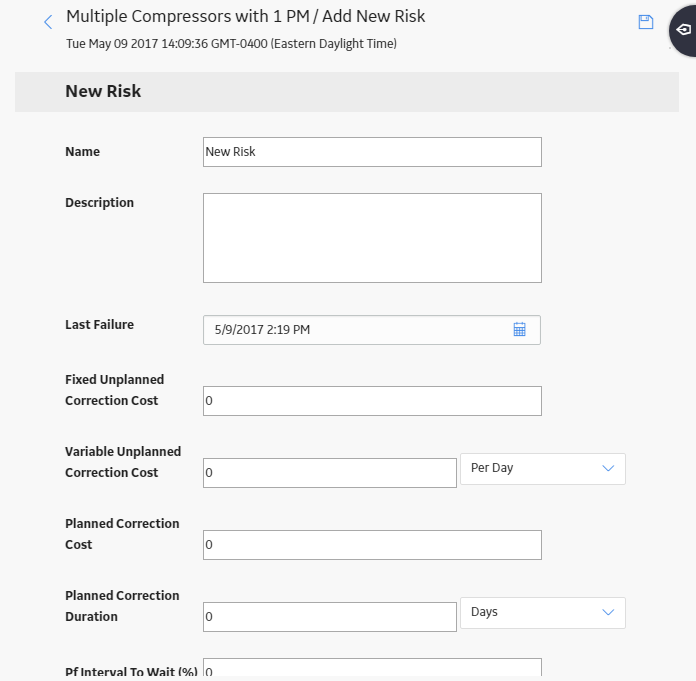
You can enter values in the available fields to add a Risk, and then select
-or-
If you want to assign an existing Risk, in the upper-right corner of the grid, select Assign Existing Risk.
The /Mitigating Actions/From Existing grid appears, displaying a list of Risks.
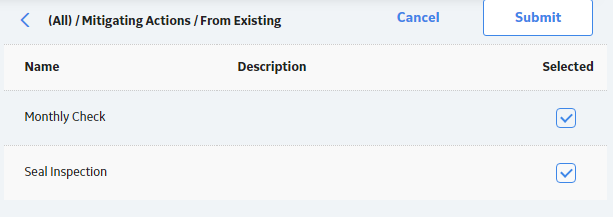
In the upper-right corner of the grid, select Submit.
The selected Risk is assigned to the Action.