Access the System Scenario for which you want to view details of an Action.
In the workspace, select the Actions tab.
A list of System Subsystems, a grid containing a list of Actions associated with the selected System Scenario, and the Properties pane appear.
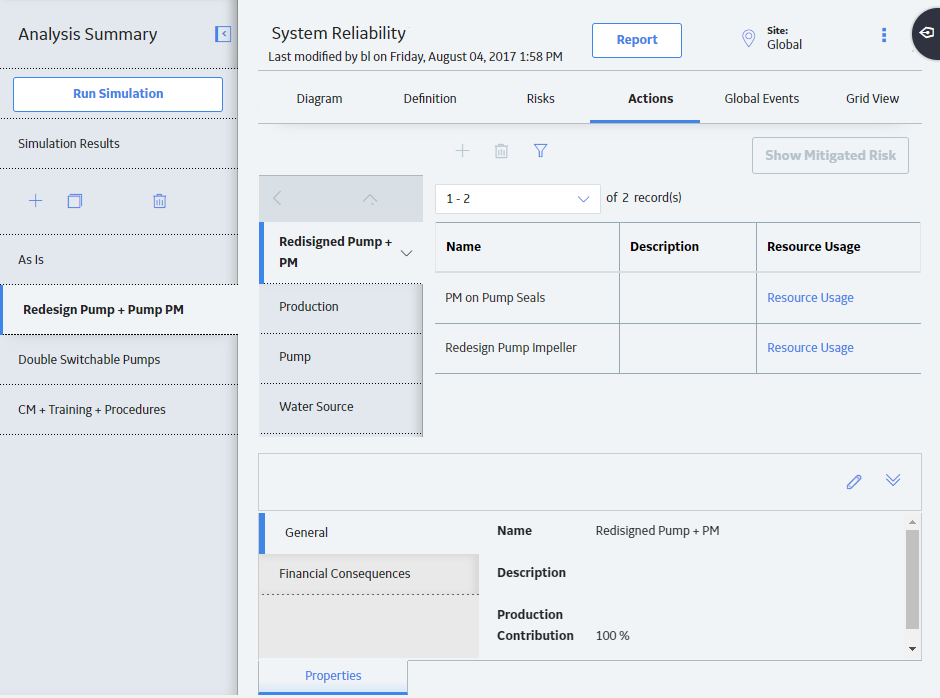
Note: As needed, in the Properties pane, you can select
The grid contains the following columns of information:
- Name: Displays the value in the Name field in the System Action record.
- Description: Displays the value in the Description field in the System Action record.
- Resource Usages: Displays the Resource Usages link, which provides access to any Resources that have been assigned to the Action.
In the pane to the left of the grid, select the Asset for which you want to view Actions.
The list of Actions associated with the selected Asset appears in the grid.
In the grid, select the Action whose details you want to view.
The properties of the selected Action appear in the Properties pane at the bottom of the page. The tabs in the Properties pane appear based on the Action Type.