Access the System Scenario for which you want to view information in a grid.
In the workspace, select the Grid View tab.
A grid appears, displaying information for the elements that exist in the selected Scenario.
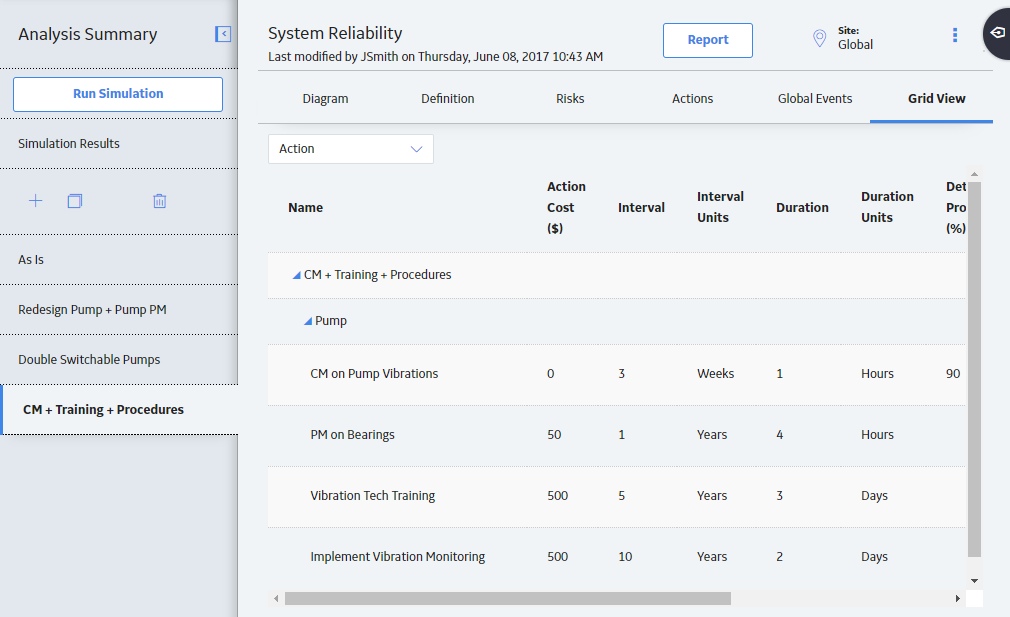
By default, the data that appears in the grid is filtered by Action. You can also filter the data specific to one of the following elements:
Different columns in the grid appear based on the element selected from the list.
In the grid, under the Name column, a hierarchy displays an organizational view of the elements in the Diagram associated with the selected Scenario. The root Subsystem is displayed at the top, with any elements belonging to the root Subsystem listed below it. Any other subsystems are listed below the root Subsystem, with any elements belonging to them listed below them.
Note: Within the grid, you can modify the properties of the Scenario elements. To do so, locate the row containing the element whose properties you want to modify, and then select