Access a manual Production Plan.
The Plan Details workspace for the selected manual Production Plan appears.
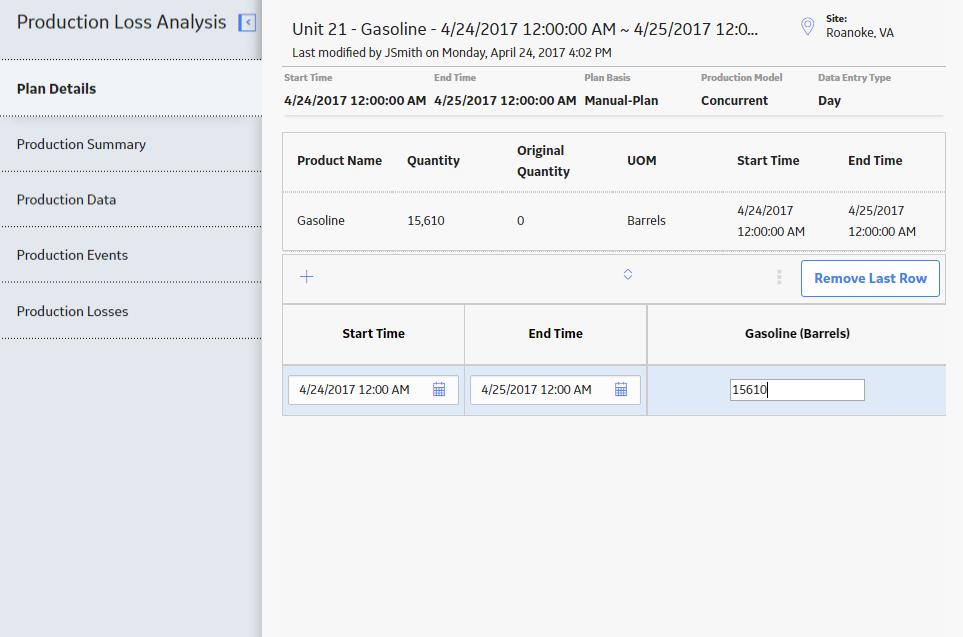
As needed, modify the following details:
-
If you want to modify the Start Time and End Time, then complete the following steps:
- Select the row of data for which you want to modify the Start Time or End Time.
- In the Start Time cell, enter the new start time.
-
In the End Time cell, enter the new end time.
The values are saved automatically when you select outside the cell.
-
If you want to add a row at the bottom of the grid, then complete the following steps:
-
In the upper-left corner of the grid, select
, and then select Add Row. A new row is added to the bottom of the grid. The start time, end time, and planned production value for the new row will be determined automatically. An equivalent row is added in Production Data section if the start time for the new row is before the current start time.
-
As needed, modify the values in the cells in the following columns:
- Start Time: Enter the start time.
- End Time: Enter the end time.
-
<Product (UOM)>: Enter the quantity of the product based on the Unit of Measure (UOM).
The values are saved automatically when you select outside the cell.
Note: If an overlap exists in the plan, then a warning message appears.
-
-
If you want to insert a row before or after a row, then complete the following steps:
-
Select the row above or below which you want to insert a row.
-
In the upper-right corner of the grid, select
, and then select Insert Row Above or Insert Row Below. A new row appears in the grid based on your selection.
-
As needed, modify the values in the cells in the following columns:
- Start Time: Enter the start time.
- End Time: Enter the end time.
-
<Product (UOM)>: Enter the quantity in the column labeled with the selected UOM for the plan.
The values are saved automatically when you select outside the row.
Note: If an overlap exists in the plan, then a warning message appears.
-
-
If you want to add a product, then complete the following steps:
-
In the upper-left corner of the grid, select
, and then select Add Product. The Product List window appears.
-
Select a product from the list, and then select OK.
The product appears in the grid in the upper section.
-