On the upper-right corner of the page, select New Plan, and then select Build a Plan.
The Production Plan Builder window appears, displaying the Select Production Unit screen.
In the Select Unit box, select the Production Unit for which you want to create a new Production Plan.
The list of available products appears.
Note: The Production Plan will be created in the time zone of the Production Unit.
Next to each product that you want to add, select the check box.
Note: If you want to create a sequential plan, you must select at least two products.
Tip: If the list of products that you can add is long and you are having trouble finding the product that you want to add, you can search for a specific product by entering a value in the search box.
Select Next.
The Select Plan Basis screen appears. You can use this screen to determine whether the plan will be time-based (i.e., you will define the time period for which you want to track production), or quantity-based (i.e., you will define the amount of each product that you plan to produce).
If you want to generate a time-based plan, accept the default selection.
-or-
If you want to generate a quantity-based plan, select Plan is quantity-based.
In the Production Model list, select the option that describes how the unit produces the products that you selected on the Select Products screen. You can select either of the following options:
- Concurrent: The unit produces the products at the same time.
- Sequential: The unit produces the first product first, and then begins producing the second product after production of the first product is complete.
Select Next.
Depending on your selection, the Time-based Plan screen or Quantity-based Plan screen appears.
If you are creating a time-based plan, on the Time-based Plan screen:
- In the Plan Start Time box, enter or select the date on which the plan begins.
- In the Plan End Time box, enter or select the date on which the plan ends.
-or-
If you are creating a quantity-based plan, on the Quantity-based Plan screen:
- In the Plan Start Time box, enter or select the date on which the plan begins.
- In the Quantity column, in each row, enter the amount of product that you plan to produce.
Tip: If the unit produces multiple products, you can also sort them using the Product column to change the order in which each product will be produced.
Select Next.
The Useful Production Time screen appears.
You can use this screen to define the hours each day that you produce the specified products. By default, the builder assumes that, Monday through Friday, your production hours are the same (9:00:00 A.M. to 5:00:00 P.M.). It also assumes that you do not produce anything on Saturdays or Sundays.
To refine the hours each day that you produce the specified products, by selecting the appropriate tabs, define your shifts as necessary.
- If your shifts are the same Monday through Friday, you can leave the default I have the same useful production time from Monday through Friday check box selected, and then define the shift only for Monday. It will then be copied to Tuesday through Friday automatically.
- If your shifts are the same every day of the week (including weekends), you can select the I have the same useful production time for the whole week check box. You can then define the shift only for Monday, and it will be copied to Tuesday through Sunday automatically.
- If your shifts are on specific days, clear the I have the same useful production time from Monday through Friday and I have the same useful production time for the whole week check boxes, and then manually define the shifts for each day.
When defining shifts:
-
If you run only one shift all day (24 hours a day), make the start time and end time the same, as shown in the following image:
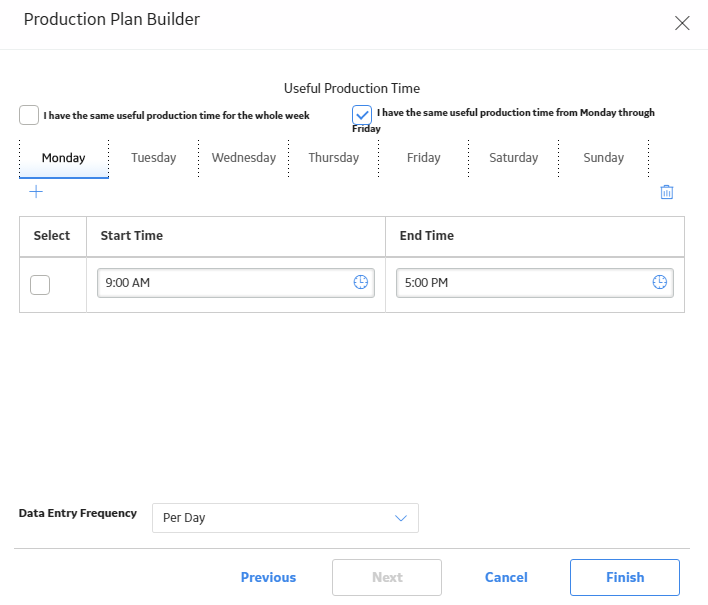
-
If you run multiple shifts per day, back to back, match the start time of the second shift to the end time of the previous shift, as shown in the following image:

In the Data Entry Frequency box, select the frequency with which you enter Production Data and Loss information.
Note: If you want to enter Production Data only once over the course of the entire plan period, select Campaign.
Select Finish.
The Production Plan is created and appears in the Plan Details workspace.