Select New Plan, and then select Manual Plan.
The Create Plan by Manual Entry window appears, displaying the Select Production Unit screen.
In the Select Unit list, select the Production Unit for which you want to create a new Production Plan.
The list of available products appears.
Note: The Production Plan will be created in the timezone of the Production Unit.
Next to each product that you want to add, select the check box.
Tip: If the list of products is long and you are having trouble finding the product that you want to add, then you can search for a specific product by entering a value in the search box.
Select Finish.
The plan is generated and appears in the Plan Details workspace.
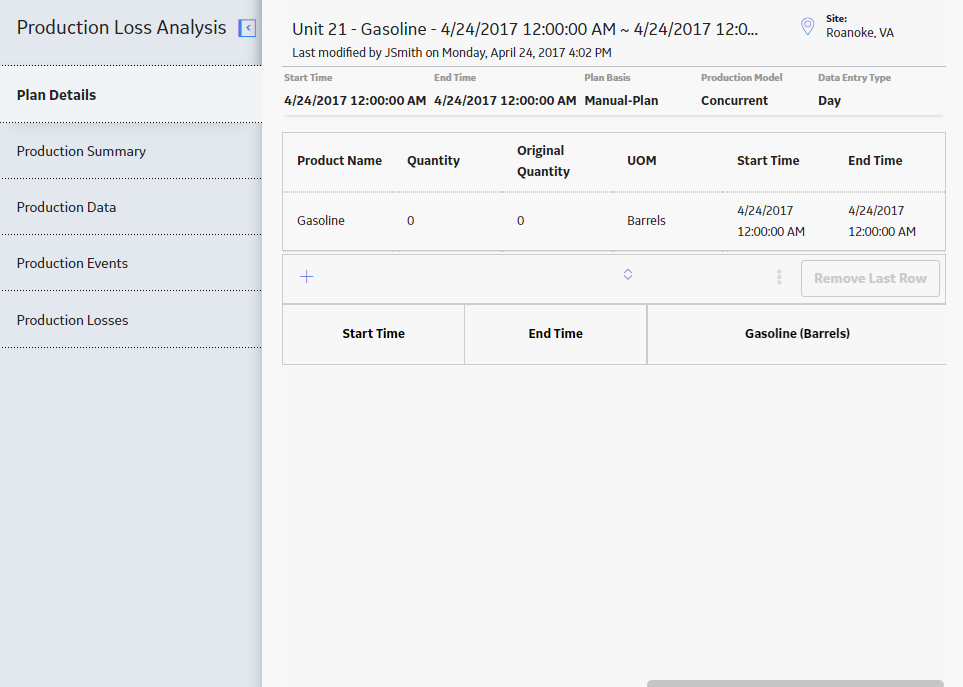
Tip: The start time is automatically generated as the date the plan is created, and the end time is exactly 24 hours later. The start time and end time can be modified by selecting the field and entering new values.
Note: The initial quantity shown in the Plan Details section is based on the duration of the plan multiplied by the MSCR of the selected product, which can be modified along with the start time and end time.