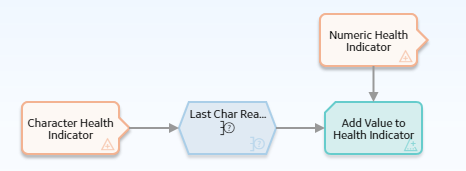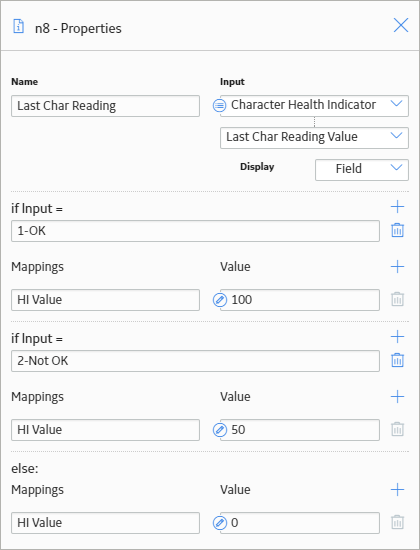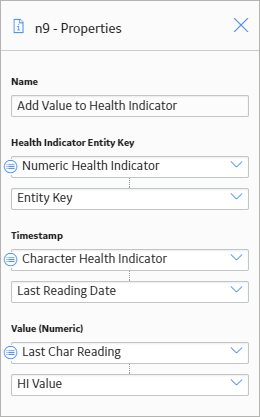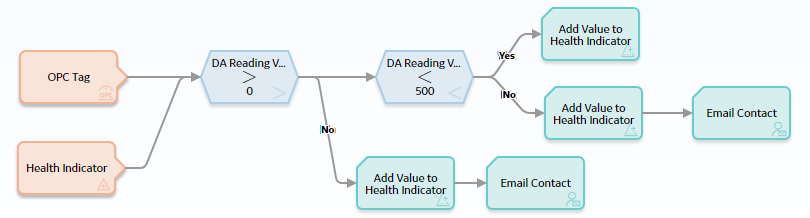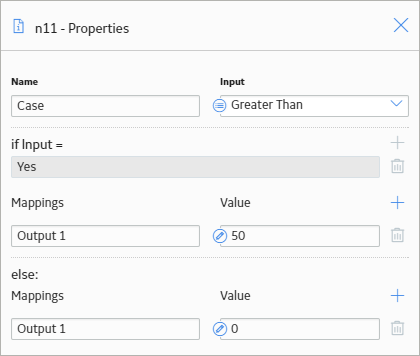The Properties window for a Case node contains the items that are described in the following table.
|
Item |
Description |
Notes |
|---|---|---|
|
Input section |
Specifies the field whose value you want to compare to each If Input = value in order to determine the output(s) of the Case node. |
If you select a comparison Condition node as a predecessor node, the logical result of the condition will be used automatically as the input value. |
|
If Case section |
||
|
If Input = text box |
Specifies the value that must match the value that is defined in the Input section in order for the corresponding If Case to be executed. |
You can use the |
| Output section |
Specifies the output(s) for the corresponding If Case. The output section contains two columns:
|
You can use the When you add or delete an output row in one Case, corresponding output rows in all cases are added or deleted automatically. |
|
Else Case section |
||
|
Else output section |
Specifies the output(s) of the Else Case. The Else Case will be executed if the value in the If Input = section does not match any value defined in an If Input = text box. |
This output section contains the same functionality as described above. You cannot delete the Else Case from the Case node. |