The Welcome screen appears.
The License Agreement screen appears.
The Select Installation Location screen appears.
The Select the features you want to install screen appears.
Note: While additional options are available for selection, these options are not meant to be installed on the Meridium Integration Service server. These instructions assume that you want to install only the Meridium Integration Service software. When this software is installed, the APM System Administration tool will also be installed automatically.
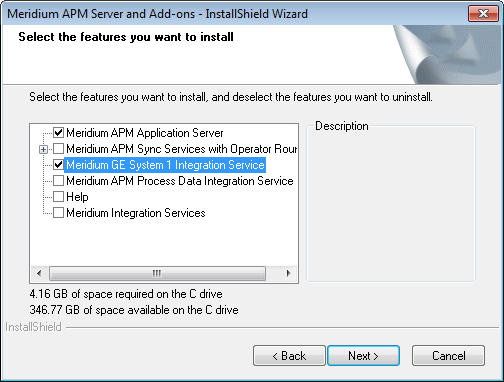
Select Next.
The Complete the Installation screen appears.
Select Install.
The Installation is Complete screen appears.
Select Finish.
The GE System 1 Integration Service is installed.