Select the Change Projects tab.
A list of all Change Projects that belong to the site for which you have access appears.
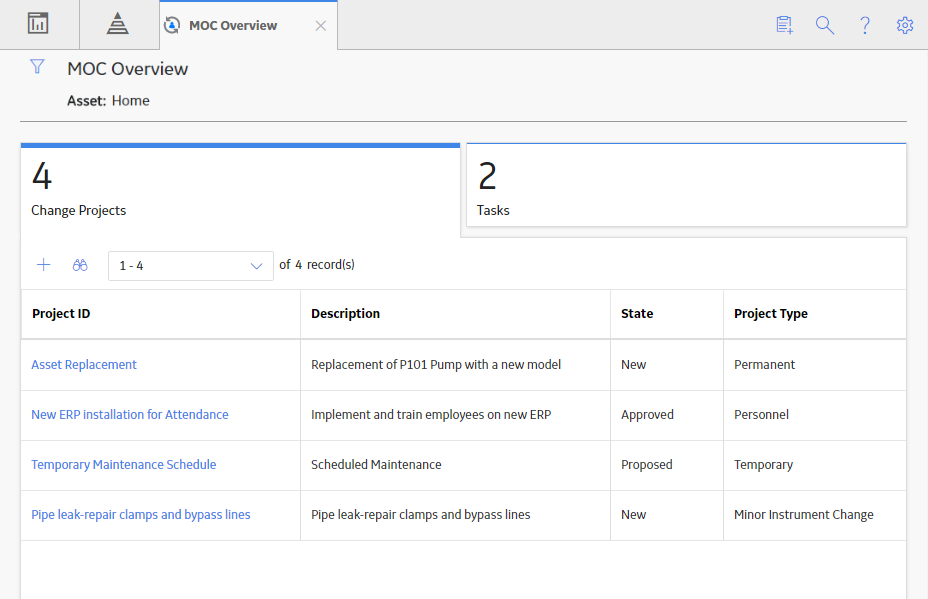
In the Project ID column, select the link for the Change Project for which you want to view the summary.
The Project Summary workspace appears, displaying the Summary section.
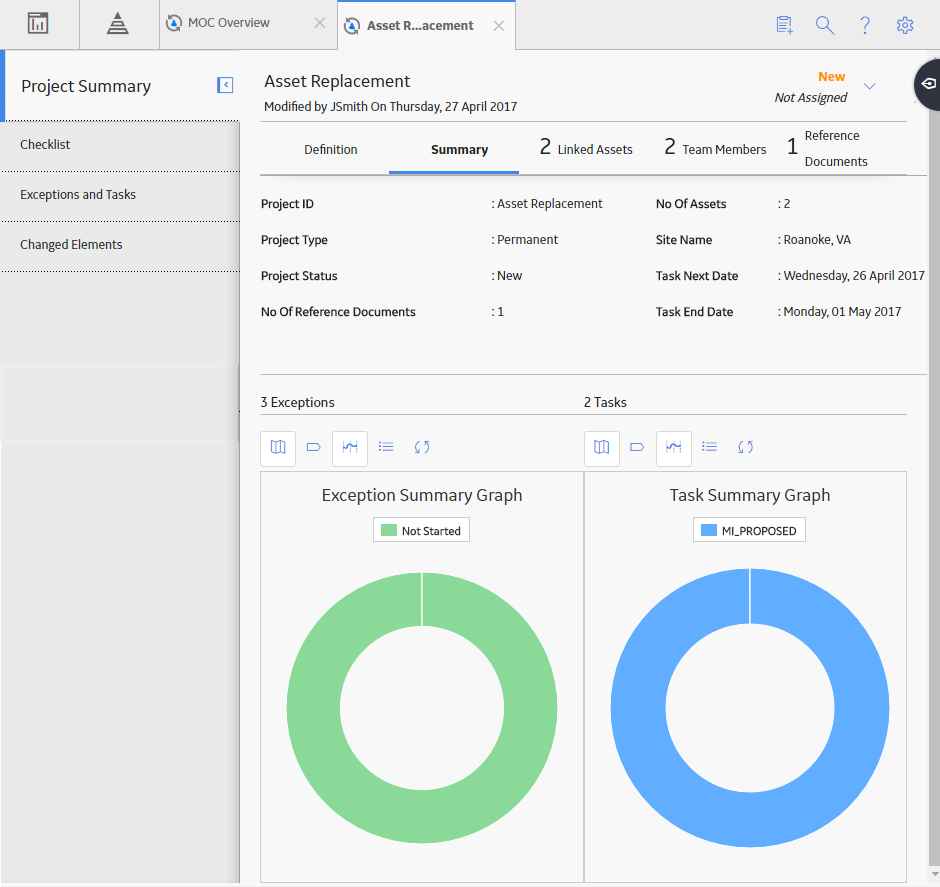
The following tabs appear in the workspace:
-
Definition: Contains the datasheet for the selected Change Project.
-
Summary: Contains a summary of the Exceptions and Tasks associated with the Change Project. This tab is selected by default. The following information appears in this section:
- Project ID: Contains the value in the Change Project ID field of the Change Project.
- Project Type: Contains the value in the Change Type field of the Change Project.
- Project Status: Contains the current state of the Change Project.
- No Of Reference Documents: Contains a value indicating the number of reference documents associated with the Change Project.
- Number Of Assets: Contains a value indicating the number of assets associated with the Change Project.
- Site Name: Contains a value indicating the Site to which the Change Project belongs.
- Task Next Date: Contains the date that represents the earliest of all the dates in the Next Date field among all the Tasks associated with the Exceptions of the Change Project.
- Task End Date: Contains the date that represents the latest of all the dates in the Last Date field among all the Tasks associated with the Exceptions of the Change Project.
-
Exceptions: Contains a value indicating the total number of Exceptions associated with the Change Project.
- Tasks: Contains a value indicating the total number of Tasks associated with the Exceptions in the Change Project.
-
Exception Summary Graph: Contains a doughnut graph that shows the percentages of Exceptions in each of the following statuses:
- Not Started
- In Progress
- Complete
You can pause on or select each section of the graph to view the number of Exceptions in each status.
-
Task Summary Graph: Contains a doughnut graph that shows the percentages of tasks in each state defined for the Operations Task family:
You can pause on or select each section of the graph to view the number of tasks in each state.
- Linked Assets: Contains a list of Assets that are associated with the Change Project.
- Team Members: Contains a list of team members who are associated with the Change Project.
- Reference Documents: Contains a list of Reference Documents that are associated with the Change Project.
The following tabs appear in the left pane:
- Checklists: Contains the list of Checklists that are associated with the Change Project.
- Exceptions and Tasks: Contains the list of Exceptions created for the Change Project and the list of Tasks associated with each Exception.
- Changed Elements: Contains the list of records with which the Change Project is associated.
Note: In the upper-right corner of the workspace, you can select