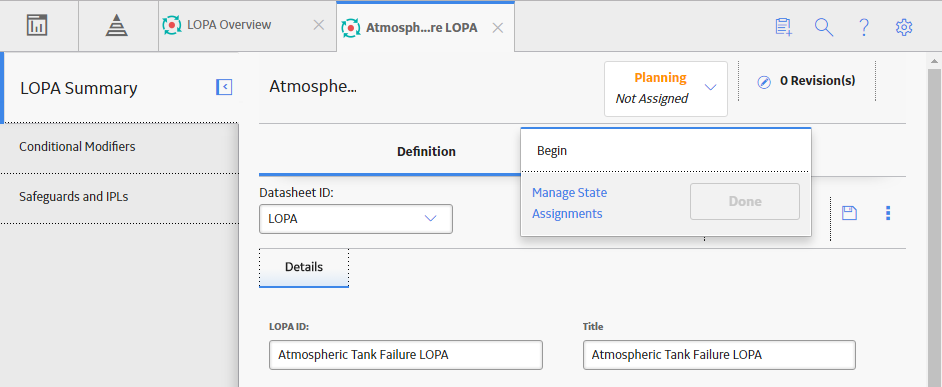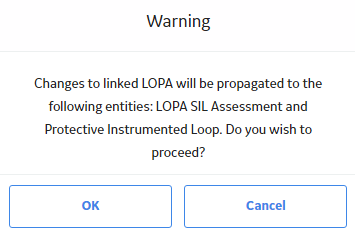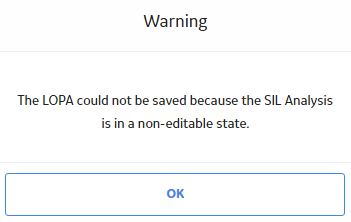If a LOPA is used for SIL assessment of an Instrumented Function, a LOPA Assessment record is created and associated with the LOPA. When you change the state of a LOPA to Complete, the associated LOPA Assessment is also updated. Any change to the LOPA Assessment will also affect the associated Instrumented Function and Protective Instrument Loops. Therefore, if the LOPA is linked to a LOPA Assessment of an Instrumented Function in a SIL Analysis, then to change the state of the LOPA to Complete, the SIL Analysis and the associated PILs must be in a modifiable state.
- The SIL Analysis must be in the Planning state.
- The Protective Instrument Loops associated with the Instrumented Function must be in the Design state.