In the row containing the Work Pack that you want to link, select the link.
The Work Pack Overview page appears, displaying the Definitions section.

In the workspace, select the Linked Tasks tab.
The Linked Tasks section appears, displaying tasks currently linked to the selected Work Pack.
On the right side of the workspace heading, select
The Link Existing Task Records to <Work Pack ID> window appears.
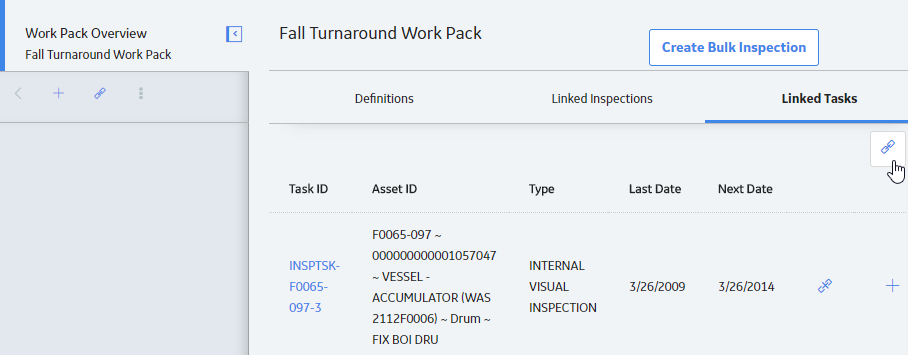
As needed, enter values in the available search fields, and then select
The Inspection Tasks that can be linked to the selected Work Pack appear.
In the search results, next to each Inspection Task that you want to link to the Work Pack, select the check box, and then select OK.
The selected Inspection Tasks are linked to the selected Work Pack.