Access the Cause or the Safeguard that you want to link to an Asset.
The datasheet for the selected Cause or Safeguard appears. The following image shows the datasheet for a Cause.
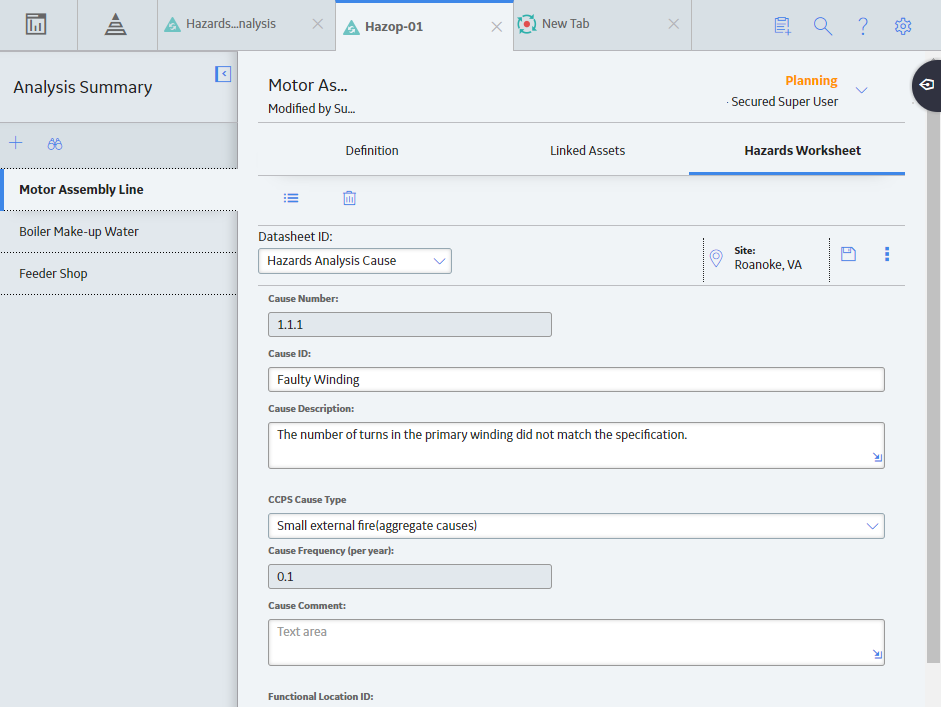
If you want to link an Equipment, follow these steps:
-
On the datasheet, in the Equipment ID box, select
. The Asset Finder window appears.
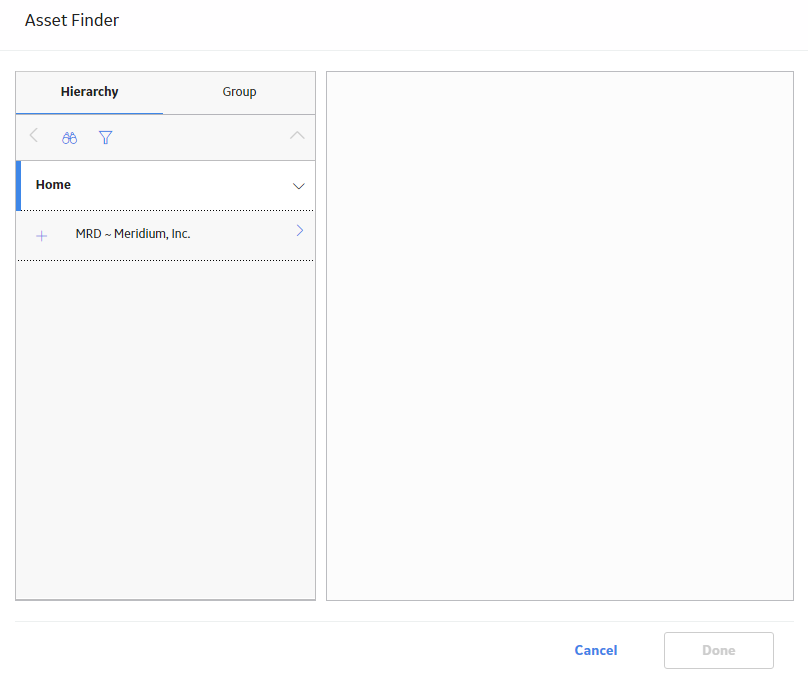
-
Navigate to the Equipment that you want to link to the Cause or Safeguard, and then select
next to the Equipment ID. In the right pane of the Asset Finder window, the selected Equipment appears.
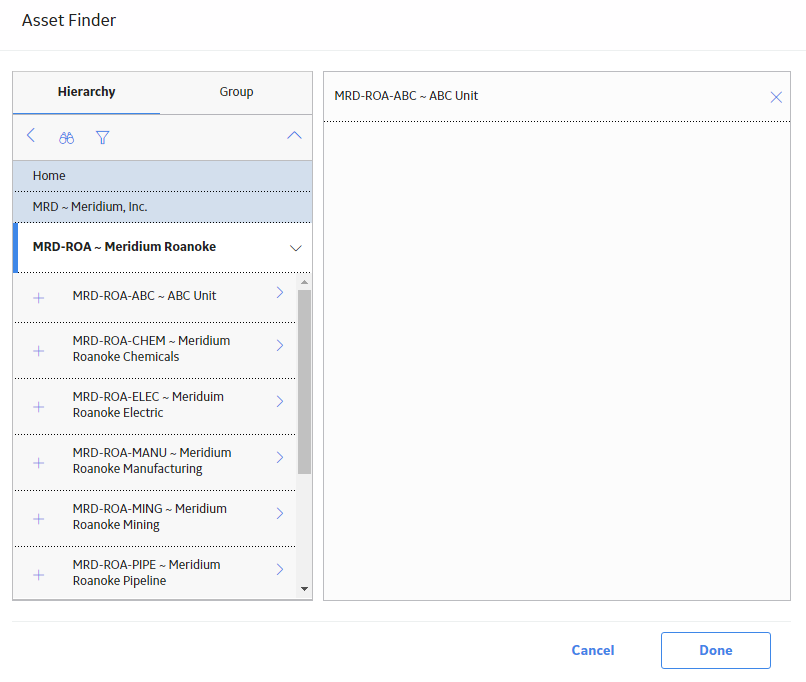
-
Select Done.
The Equipment is linked to the Cause or the Safeguard.
Note: When you link an Equipment to the Cause or Safeguard, the Functional Location to which the Equipment belongs is automatically linked to the Cause or Safeguard, and appears in the Functional Location ID box on the datasheet.
If you want to link a Functional Location, follow these steps:
-
In the Functional Location ID box on the datasheet, select
. The Asset Finder window appears.
-
Navigate to the Functional Location that you want to link to the Cause or Safeguard, and then select
next to the Functional Location ID. In the right pane of the Asset Finder window, the selected Functional Location appears.
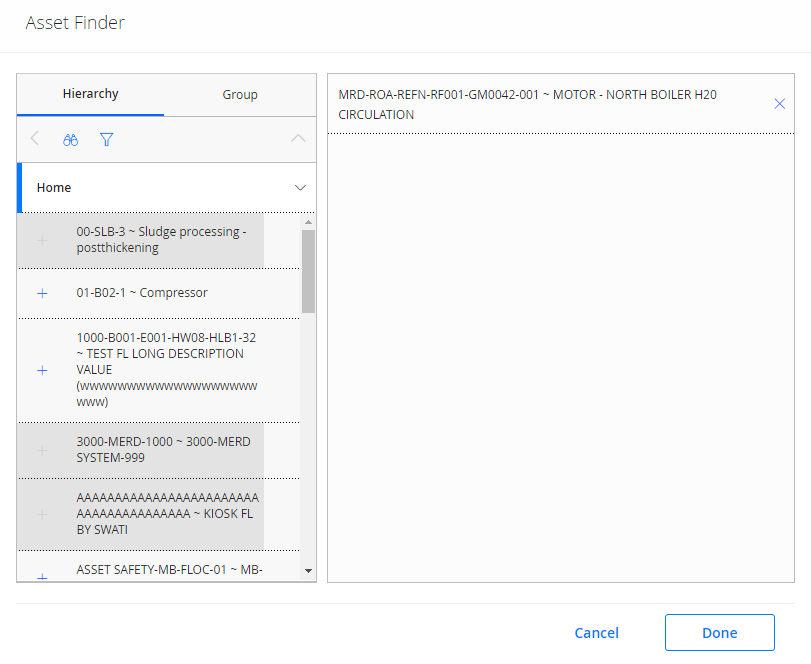
-
Select Done.
The Functional Location is linked to the Cause or the Safeguard.