Access the Hazards Analysis for which you want to change the state.
In the upper-right corner of the workspace, select the button that indicates the current state of the analysis. For example, if the current state of the analysis is Planning, select the Planning button.
A menu appears, displaying a list of operations that you can perform on the analysis to change its state.
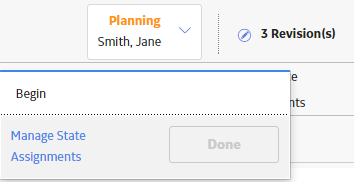
Select Manage State Assignments.
The State Assignments window appears.
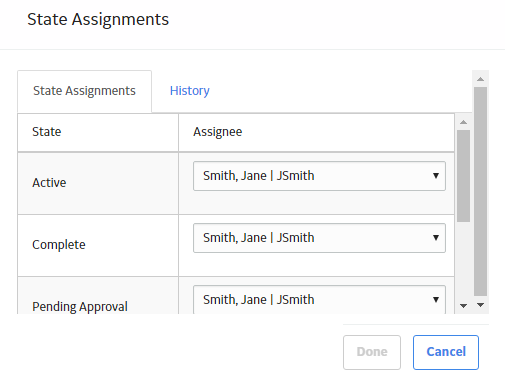
The State Assignments window closes.
In the workspace heading, select the button that indicates the current state of the analysis. For example, if the current state of the analysis is Planning, select the Planning button.
A menu appears, displaying the operation that you can perform to change the state of the project.
Select the necessary operation that will change the state of the analysis, and then select Done. For example, if you want to change the state of the analysis from Planning to Active, select Begin, and then select Done.
The state of the analysis is changed.