Steps
Select the Generation Reports tab.
A list of GAA reports appears.
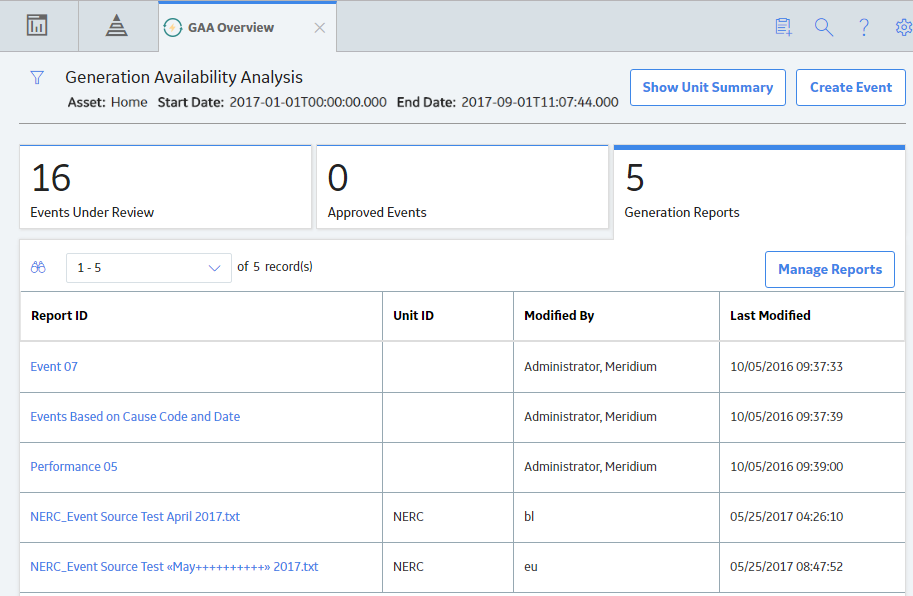
Note: You can also generate a Management report via the Management Reports section. To do so:
In the upper-right corner of the Generation Reports section, select Manage Reports.
The Units window appears. The Units window will appear if there are more than one GAA Units. If there is only one GAA Unit, the Performance & Reports workspace appears, displaying the Regulatory Reports section.
Select the GAA Unit for which you want to generate a Management report.
Select Open Reports.
The Performance & Reports workspace appears, displaying the Regulatory Reports section.
Select the Management Reports tab.
A list of Management Reports appears, displaying links for the various Management reports.
In the Report ID column, as needed, select a link for an Event report, Performance report, or Events Based on Cause Code and Date report.
Note: You can generate only the reports that you have configured and associated for the selected GAA Unit.
The Enter Parameter Values window appears. The following image shows the Enter Parameter Values window when you select the link for an Event report.
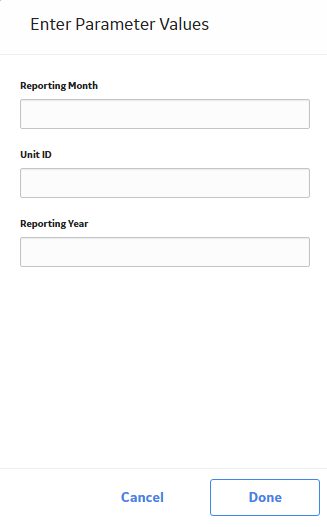
If you selected Event or Performance report in the previous step, enter the values in the following fields:
If you selected Events Based on Cause Code and Date report in the previous step, enter the values in the following fields:
Select Done.
The Management report is generated and appears in a new tab. The following image shows the Performance report.
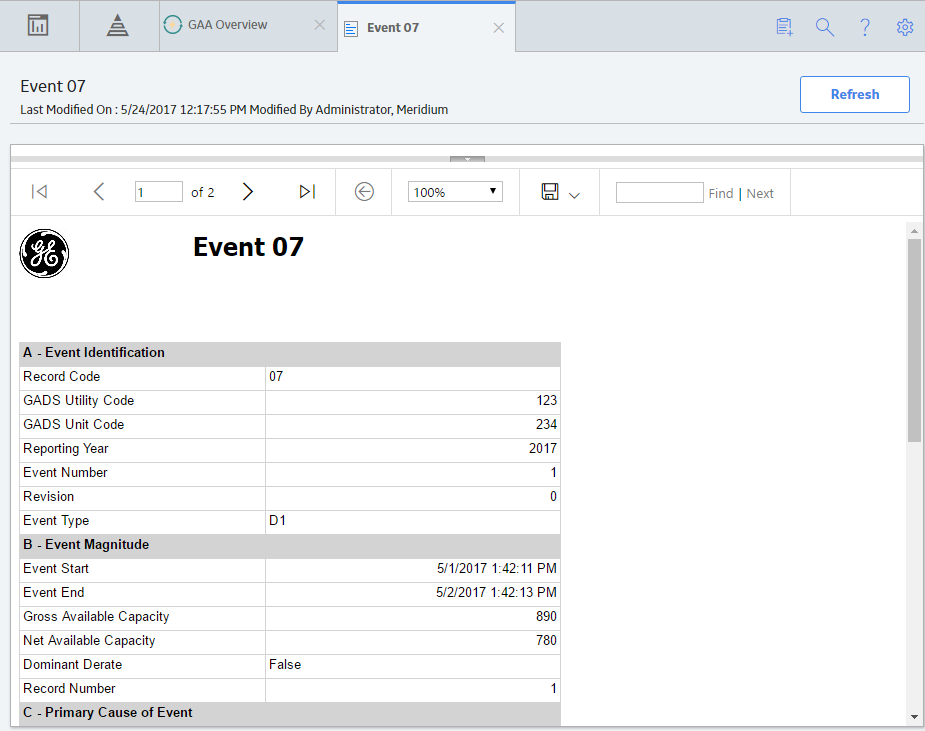
Copyright © 2018 General Electric Company. All rights reserved.