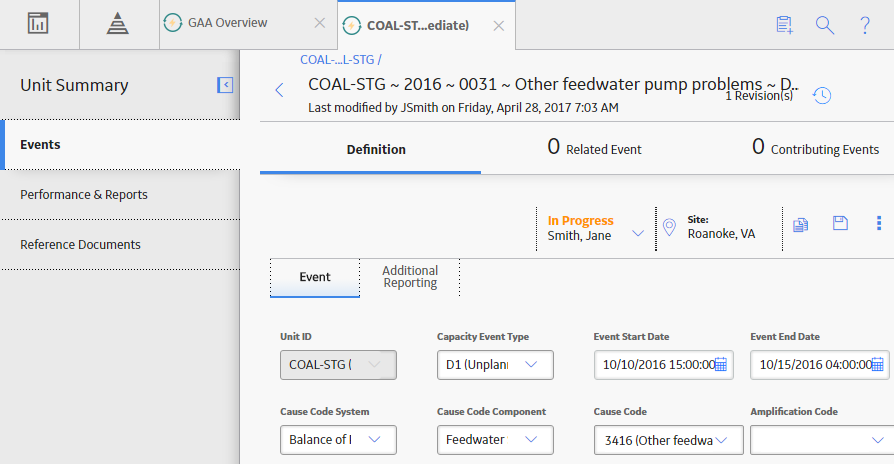Access the Primary Event for which you want to change the state.
The current state of the event appears in upper-right corner of the Definition section.
Note: The images in this procedure show the workspace for a Primary Event that is associated with a GAA Unit in which the value in the Primary Regulatory Body field is North American Electric Reliability Corporation (NERC). The and Contributing Events tabs appear only if the value in the Primary Regulatory Body field for the associated GAA Unit is North American Electric Reliability Corporation (NERC).
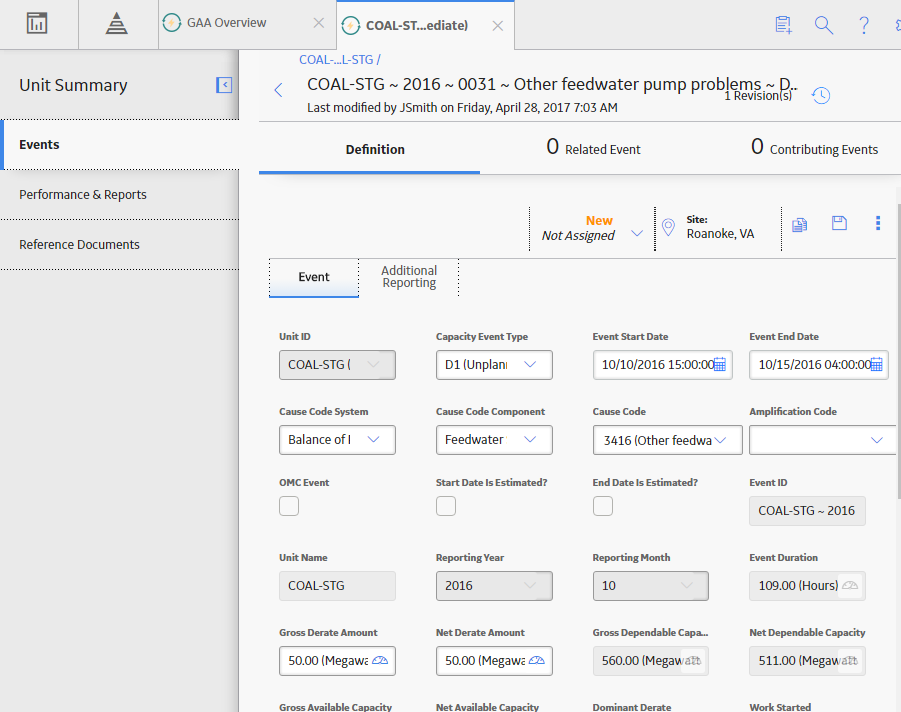
In the Definition section, select the button that indicates the current state of the event. For example, if the current state of the analysis is New, select the New button.
A menu appears, displaying a list of operations that you can perform on the event to change its state.
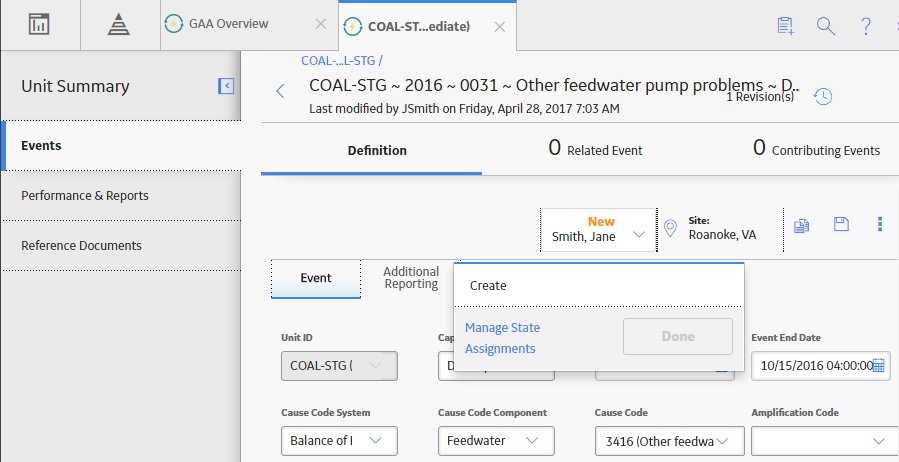
Select the necessary operation that will change the state of the event, and then select Done. For example, if you want to change the state of the event from New to In Progress, select Create, and then select Done.
Note: You can view the states assigned to various users by selecting the Manage State Assignments. If not already done, you can assign the next state of the event to the appropriate user, and then select Done.
The state of the event is changed.