In the upper-left corner of the Active Projects section, select
Note: If a Content Management Project already exists in the Active Projects section, the
The New Project page appears, displaying the Definition section of the Project Summary workspace.
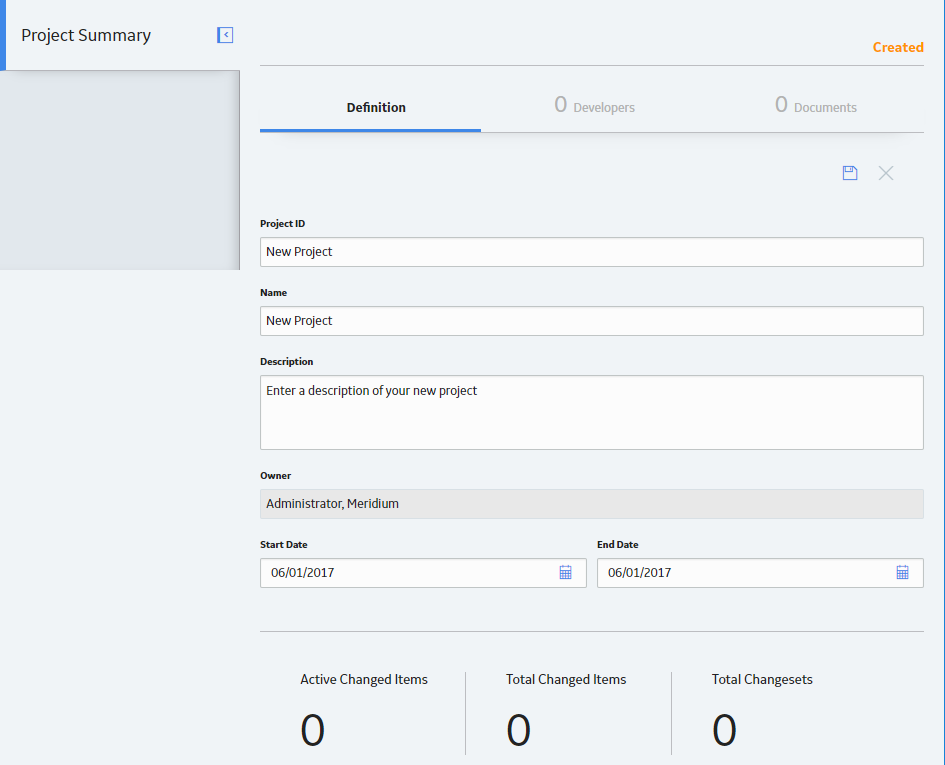
In the upper-right corner of the Definition section, select
The Content Change Management project is created.
Tip: If you want to modify the values in the Definition section, then, in the upper-right corner of the section, select