If you want to add or remove documents from a Content Change Management project, then access a Content Change Management project.
-or-
If you want to add or remove documents from a changeset in a Content Change Management project, then access a changeset in a Content Change Management project.
Select the Documents tab.
The Documents section appears.
In the upper-left corner of the Documents section, select
The Add Document window appears.
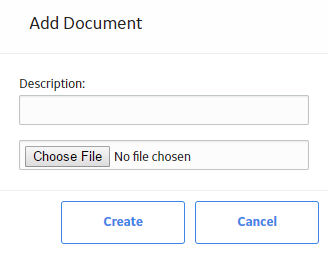
Select Choose File, and then navigate to and select the document that you want to add to the Content Change Management project.
The name of the selected document appears in the Choose File box.
Select Create.
The Add Document window closes, and the document that you added appears in the Documents section.
Tip: If you want to open a document that has been added to the Documents section, then, next to each document that you want to open, select the check box, and then select
If you want to remove documents from the Documents section, then, next to each document that you want to remove, select the check box, and then select