- Link the Calibration Profile to a profile template.
- You can only link assets that belong to the same site as the Calibration Profile or the site to which you are assigned.
IMPORTANT: If you have created the Calibration Profile in GE Digital APM V3.6.0.0.0 or later, and then upgraded to the current version, then you cannot link an asset to the Calibration Profile. If, however, you have created the Calibration Profile in V4.2.0.0.0 or later, you can link an asset to the Calibration Profile.
Steps
Access the Calibration Profile to which you want to link assets.
In the Linked Assets section, select
The Asset Finder window appears.
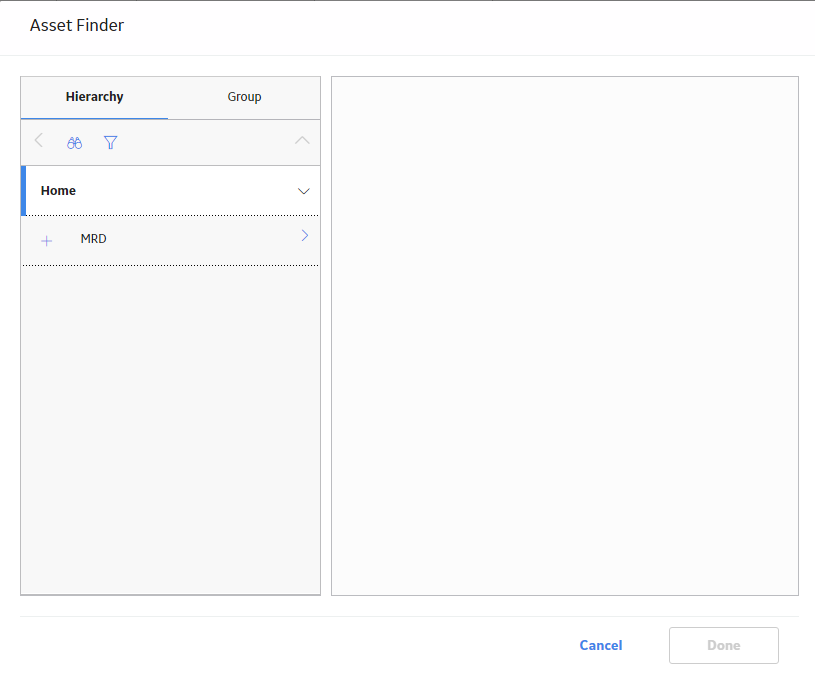
In the row containing each asset that you want to link, select
The selected assets appear in the right section.
Select Done.
The assets are linked to the Calibration Profile. If, however, any of the assets is already linked to the Calibration Profile, a validation message appears, indicating that the asset has already been linked, and will not be linked again.
Results
A copy of the Profile Template is created, and linked to the asset.
Note: The original template (i.e., the profile template) is not linked to the asset. Only a copy of the template is linked to the asset.
What's Next?
Copyright © 2018 General Electric Company. All rights reserved.