Access the Calibration Management Overview page.
Hint: You can also access the Calibration Management Overview page for a hierarchy level.
Note: You can also access a Calibration Profile from the Calibration Queue tab. Select the Calibration Queue tab, and in the Profile ID column, select the required task.
Select the Calibration Profiles tab.
The Calibration Profiles section appears, displaying a list of Calibration Profiles.
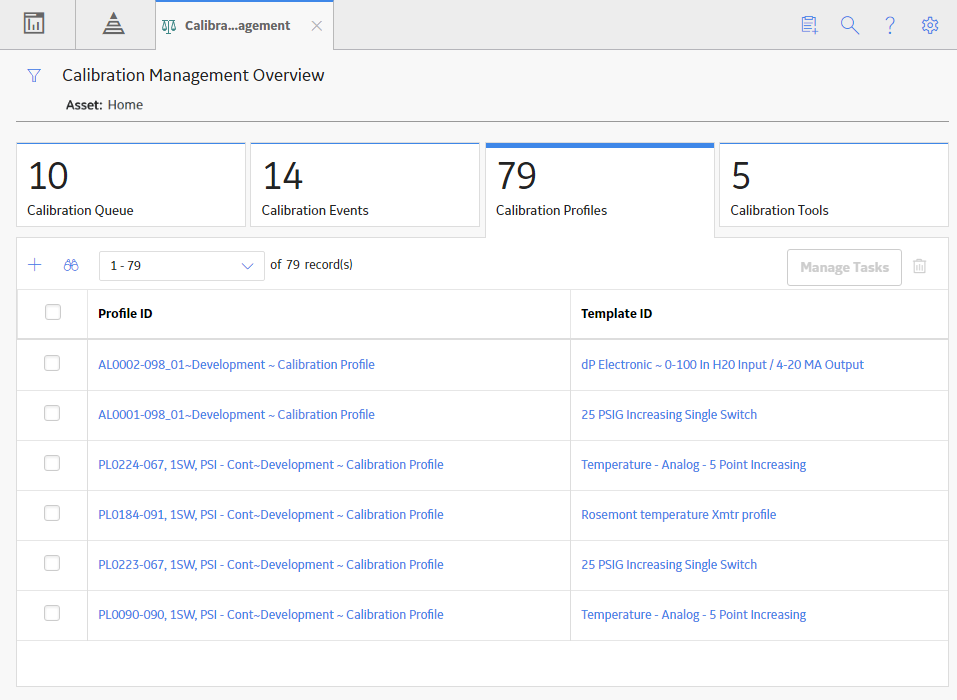
In the Profile ID column, select the Calibration Profile that you want to access.
The datasheet for the Calibration Profile appears. In the Linked Assets section, the assets linked to the profile appear.
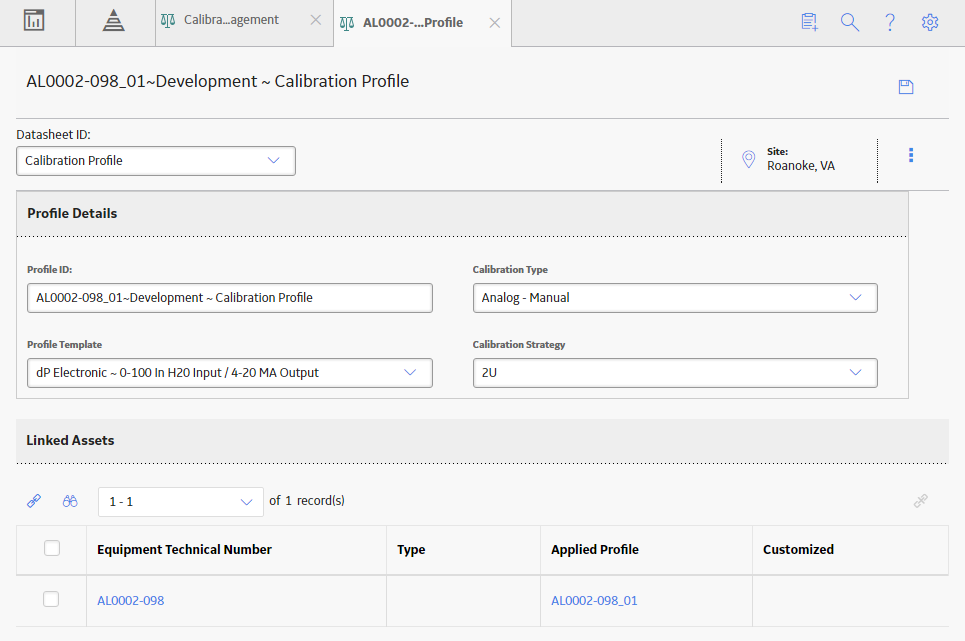
Note: As needed, you can modify the values in the available fields.
If you want to modify the Equipment Technical Number for a linked asset, follow these steps:
-
In the Linked Assets section, in the Equipment Technical Number column, select the required asset.
The Record Explorer workspace appears on a new page.
-
As needed, modify values in the available fields.
On the upper-right corner of the page, select
.
If you want to customize values in the profile template for a linked asset, follow these steps:
-
In the Linked Assets section, in the Applied Profile column, select the link.
The Edit Default from Template window appears, displaying the Equipment Details section.
-
As needed, modify the values in the available fields based on the profile template that you selected.
-
Select Save.
Note: If you want to restore a customized template to its default state, select Restore Template Defaults. If, however, the Calibration Profile is not linked to a master template, then the Restore Template Defaults button does not appear.
The Applied Templates of the selected assets are updated with the details of the selected profile template.
In the upper-right corner of the page, select