This topic assumes that you have a pre-existing asset strategy in the Draft state.
Tip: Reference the following topic if you want to create a new asset strategy before you start this set of instructions.
There are two activate operations in ASM:
Steps: Activate your Asset Strategy as a Baseline
Select the asset strategy you want to activate as a Baseline.
The Strategy Details workspace for the selected asset strategy appears.
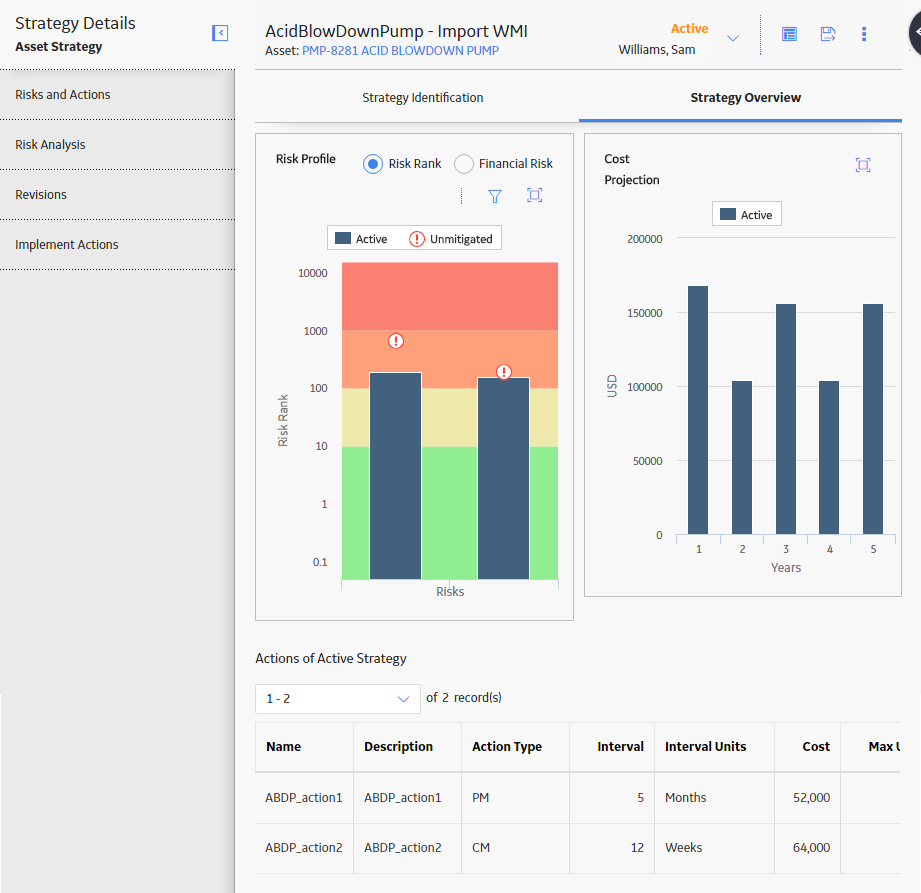
In the upper-right corner of the workspace, select
A window appears, asking you to confirm the proposed changes to the strategy.
Select Yes.
You will receive a notification that the strategy is activated.
Steps: Approve your Asset Strategy as a Proposed Strategy
Select the asset strategy you want to activated as Proposed.
The Strategy Details workspace for the selected asset strategy appears.
In the upper-right corner of the workspace, select
A message appears, asking you to confirm that you want to perform the Propose operation.
Select Yes.
The Basis for Revision text box appears.
Enter the basis for your revision, and then select OK.
The asset strategy enters the Pending Review state.
To make the strategy active, select
A window appears, asking you to confirm that you want to activate the strategy.
Select Yes.
The strategy is activated.
Copyright © 2018 General Electric Company. All rights reserved.