There is no limit to the number of scenarios that can be modeled at any one time. Additional scenarios can be created from scratch or copied from an existing scenario. Once the optimum scenario has been determined, make this your new Proposed scenario ready for viewing in ASM.
Note: Each time ASO the user runs a Simulation, all scenarios in ASM are exercised. This means that each scenario will need to be fully populated before a simulation can be run.
Steps
Select
A message indicating that a new scenario has been created appears, and, in the left pane, a tab labeled New Scenario appears.
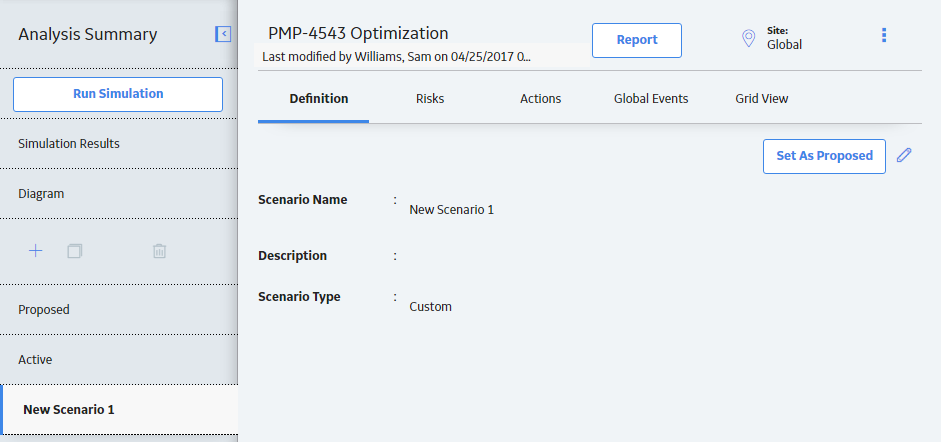
Select
Copyright © 2018 General Electric Company. All rights reserved.