Steps
In the list on the left side of the workspace, select the process unit that is linked to the inventory group to which you want to link components.
A list of inventory groups in the process unit appears in the list on the left side of the workspace.

Select the inventory group to which you want to link components.
The datasheet of the Inventory Group Configuration appears in the Details section.

Select the Linked Components tab.
The Linked Components section appears, displaying a list of components linked to the inventory group.
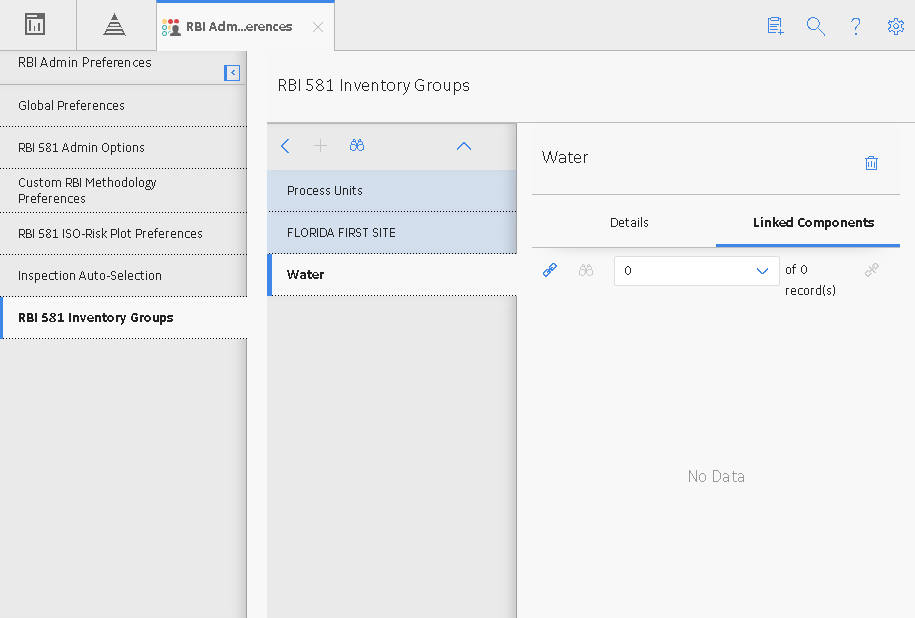
In the upper-left corner of the section, select
The Select RBI Components window appears, displaying a list of components associated with the process unit.

In the row containing each component that you want to link, select the check box, and then select Done.
The RBI Components are linked to the inventory group, and appear in the Linked Components section.
If you want to access the datasheet of a linked component, then select the link in the Component ID column.
The component datasheet appears on a new page.
Results
In the RBI Component records that you have linked, the Inventory Group field is populated with the value in the Inventory Group Name field of the inventory group.
The value in the Inventory Group Mass field in the RBI 581 Consequence Evaluation associated with the remaining components in the inventory group is updated.
Tip: To view the updated value in the Inventory Group Mass field, you must clear the Use Calculated Inventory check box, and then select it.
Copyright © 2018 General Electric Company. All rights reserved.