In the left pane, select Mappings.
The Mappings workspace appears, displaying a list of supported drivers.

In the Supported Driver column, select the link for the supported driver that you want to access.
The Mappings workspace for the selected device appears, displaying a list of device mappings.
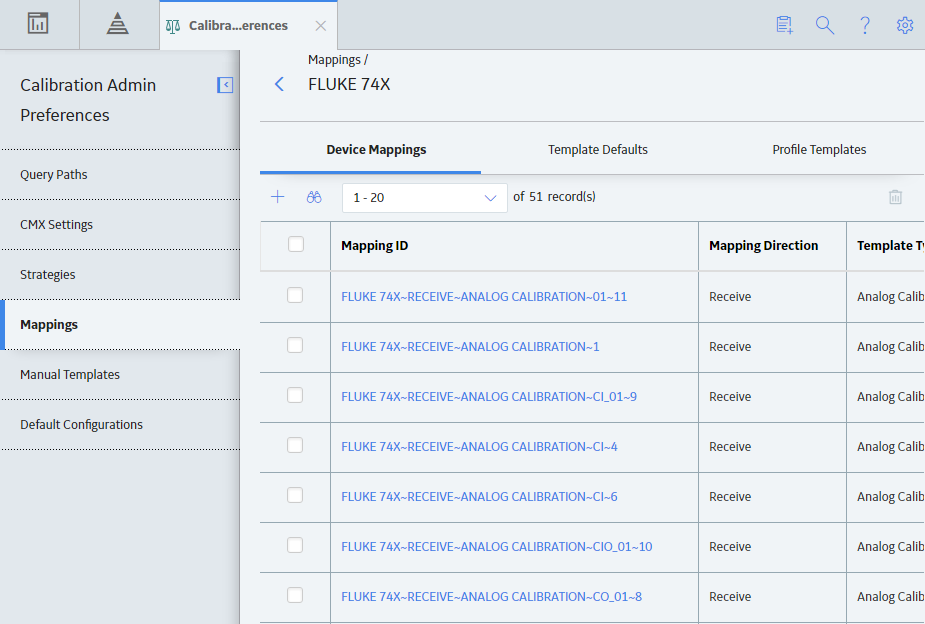
Select the Template Defaults tab.
The Template Defaults section appears, displaying the list of template defaults that have been added to the supported driver.
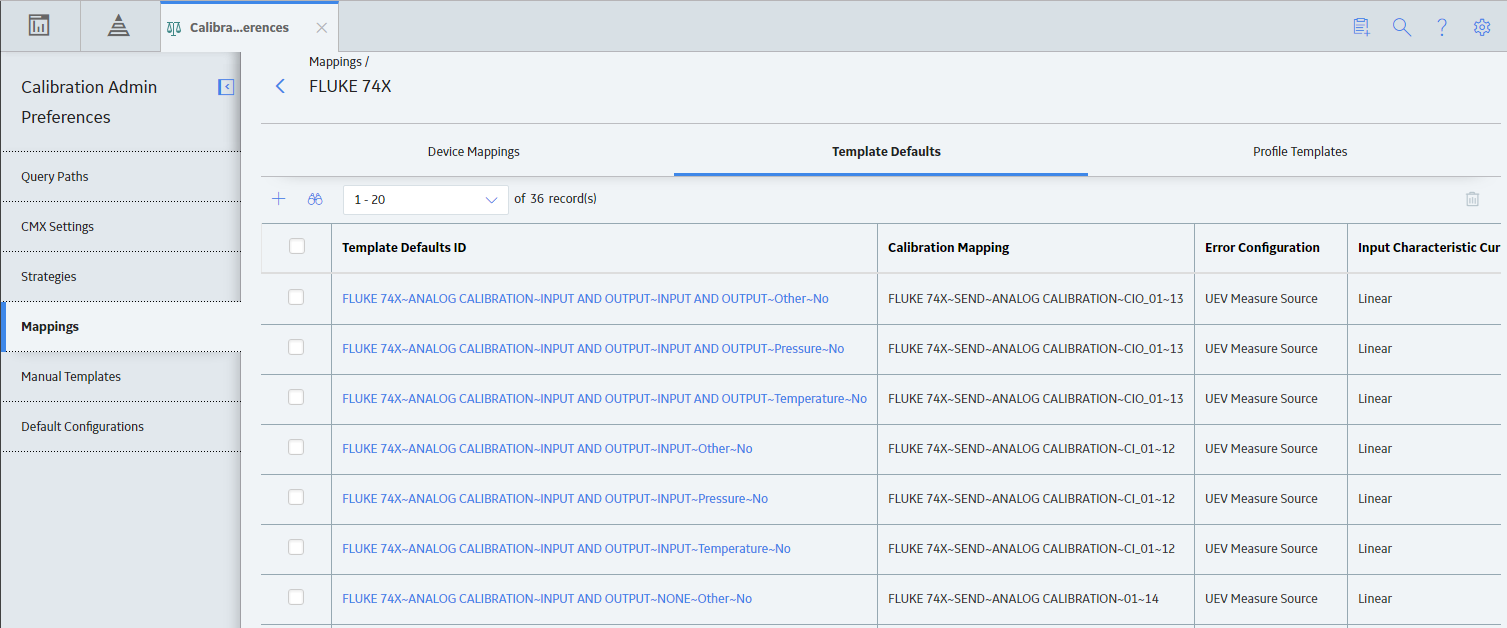
In the row for each Template Default that you want to delete, select the check box.
In the upper-right corner of the workspace, the
Select
The Delete Template Defaults dialog box appears, asking you to confirm that you want to delete each selected Template Default.
Select Yes.
The selected Template Default is deleted.