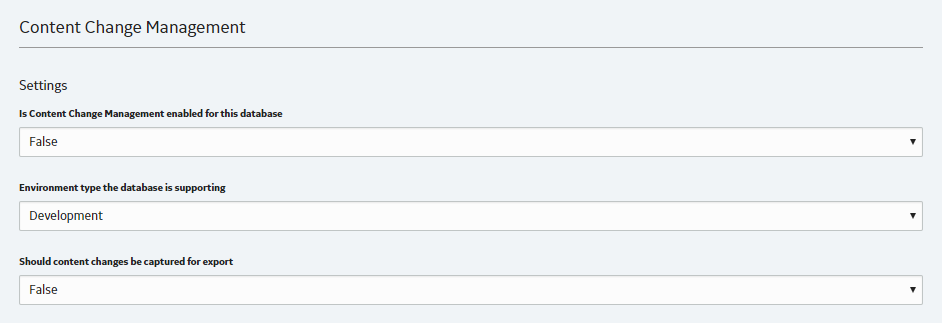Open topic with navigation
Configure Content Change Management
Content Change Management demands that you configure three different data sources: Development, Test/UAT, and Production.
Steps
- Access GE Digital APM, selecting the data source that you want to use as the Development database.
- Access Application Settings.
-
Select Content Change Management.
The Content Change Management page appears.
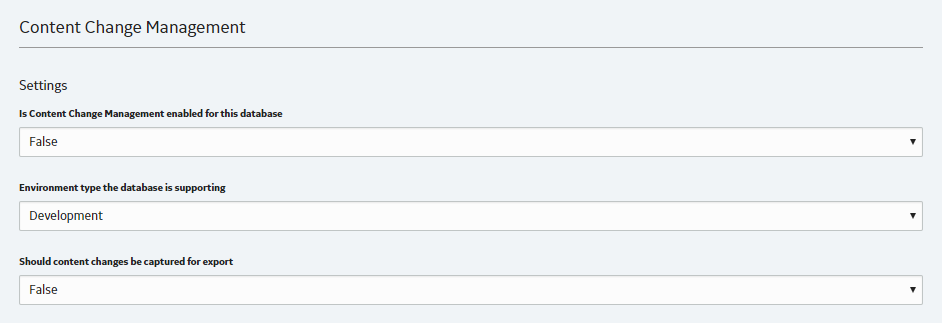
- In the Is Content Change Management enabled for this database box, select True.
- In the Environment type the database is supporting box, select Development.
-
In the Should content changes be captured for export box, select True.
-
On the upper-right corner of the page, select Save.
The data source is configured.
-
Log out of GE Digital APM.
- Access GE Digital APM, selecting the data source that you want to use as the Test/UAT database.
- Access Application Settings.
-
Select Content Change Management.
The Content Change Management page appears.
- In the Is Content Change Management enabled for this database box, select True.
- In the Environment type the database is supporting box, select Test/UAT.
-
In the Should content changes be captured for export box, select False.
-
On the upper-right corner of the page, select Save.
The data source is configured.
- Log out of GE Digital APM.
- Log in to GE Digital APM, selecting the data source that you want to use as the Production database.
- Access Application Settings.
-
Select Content Change Management.
The Content Change Management page appears.
- In the Is Content Change Management enabled for this database box, select True.
- In the Environment type the database is supporting box, select Production.
-
In the Should content changes be captured for export box, select False.
-
On the upper-right corner of the page, select Save.
The data source is configured.
- Log out of GE Digital APM.
Related Information
Copyright © 2018 General Electric Company. All rights reserved.