Steps
- Access the Assets page.
-
In the left pane, select Group, and then select
. The New Asset Group workspace appears.
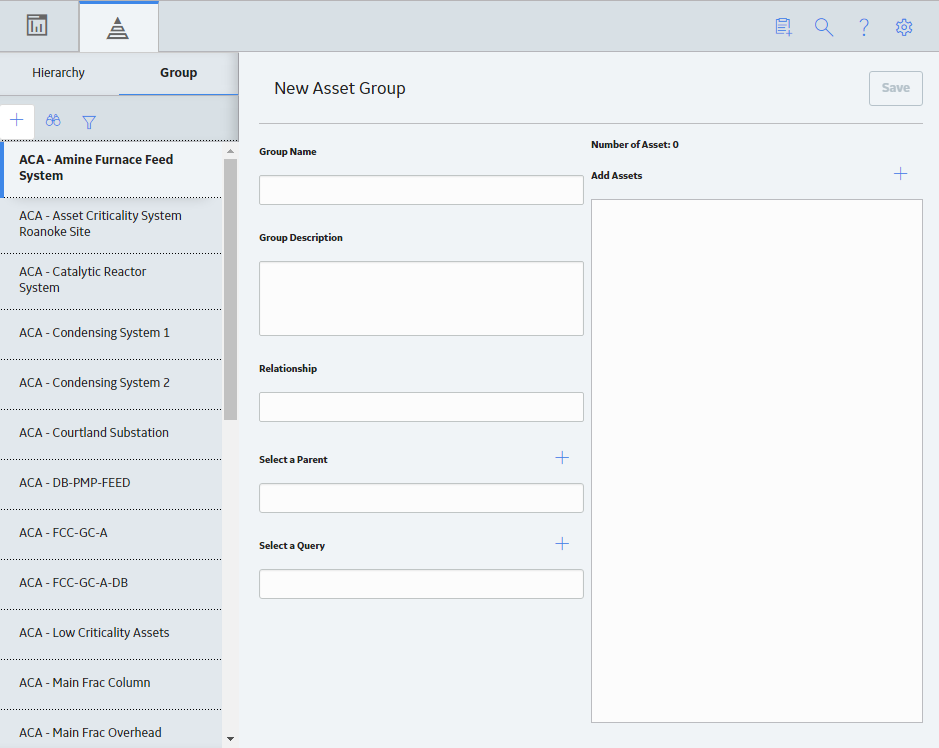
- In the Group Name box, enter a name for the new asset group.
- In the Group Description box, enter a brief description for the group.
-
To add a Parent to the Asset Group, above the Select a Parent box, select
. The Asset Finder window appears.
- In the Asset Finder window, use the Asset Hierarchy to select
for the level of the hierarchy you want to associate the group with, and then select Done. -
Above the Add Assets box, select
. The Asset Finder window appears.
- In the Asset Finder window, using either the Asset Hierarchy or a preexisting Asset Group, select
for the asset(s) that you want to add to the group, and then select Done. -
In the workspace heading, select Save.
The group is saved, and appears in the Asset Group section.
Note: Relationships are determined while creating an Asset Group during an associated module workflow.