If you receive the No token set error when accessing the APM Connect Administration Center, as shown in the following image, select Validate your license manually.
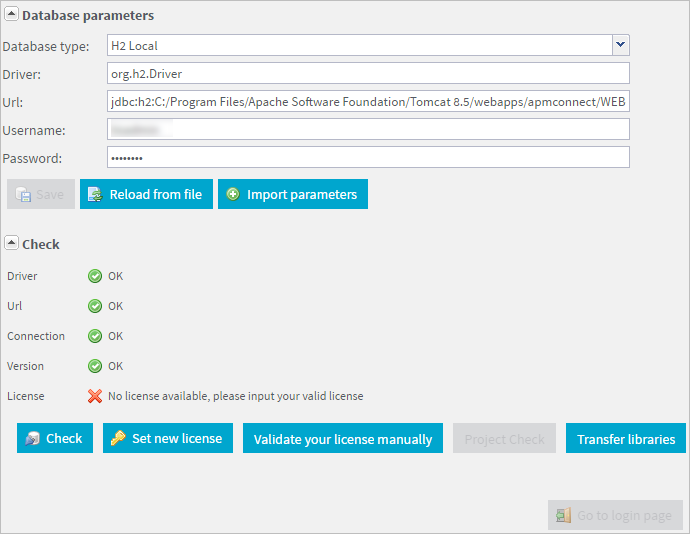
The Validation request screen appears.
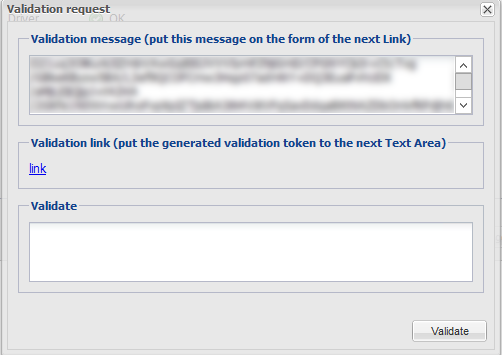
In the Validation message (put this message on the form of the next Link) box, copy the text.
In the Validation link (put the generated validation token to the next text Area) section, select link.
If a browser opens, displaying the Enter your validation request page, skip to step 6.
-or-
If a browser does not open, proceed to the next step.
Via email or chat, send the link to a machine with internet access that is not behind the firewall, and then, on that machine, paste the link into a browser.
The Enter your validation request page appears in your browser.
Paste or enter the text from the Validation message (put this message on the form of the next Link) box into the box in the browser.
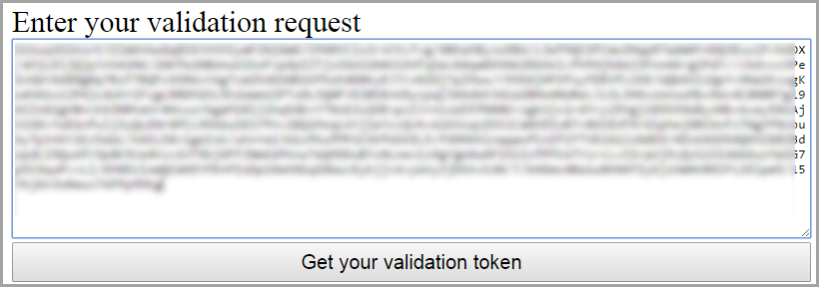
Select Get your validation token.
The Copy your validation token screen appears.
Copy the text in the box.
Return to the APM Connect Administration Center.
Paste the token text into the Validate box.
Select Validate.
The license is validated manually.