If you are not already in the APM Connect Administration Center, access it via http://localhost:8080/apmconnect/.
In the Menu pane, in the Settings section, select the Configuration tab.
The Configuration pane appears.
Select the Job conductor (7 Parameters) group to expand the workspace.
Using the following table as a guide, enter the recommended parameters.
Note: You can accept the default values of parameters not listed in the table.
| Parameter | Description | Recommended or Default Value |
|---|---|---|
| Generated jobs folder | The path to the folder with the Job execution archives. | C:\APMConnect\Logs\generated_jobs |
| Tasks logs folder | The path to the folder with the Job execution logs. | C:\APMConnect\Logs\execution_logs |
The default parameters are configured as shown in the following image.
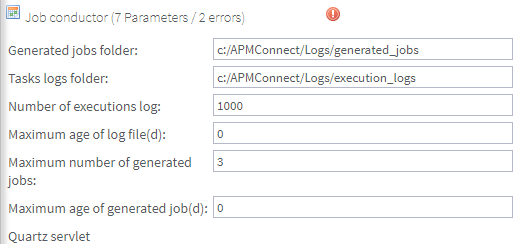
In the Execution server section, configure the server.
- Enter the name of the administrator host in the Label:, Description:, and Host: boxes.
- Select the Meridium Runtime check box.
-
Select Save.
The server configuration is saved.
-
Select the server you just added to verify the configuration.
All of the server indicators should be green.
Select the Monitoring (2 Parameters) group to expand the workspace.
Note: Configuring this parameter is optional.
Select the Log4j (4 Parameters) group to expand the workspace.
Using the following table as a guide, enter the necessary parameters.
| Parameter | Description | Recommended or Default Value |
|---|---|---|
| Technical file appender | The path to the technical log file of the APM Connect Administration Center. | C:/APMConnect/Utilities/Tomcat/logs/technical.log |
| Technical log threshold | The level of logs you want to append. | WARN |
| Business log file path | The path to the business log file of the APM Connect Administration Center. | C:/APMConnect/Utilities/Tomcat/logs/business.log |
| Technical logstash appender | The host and port corresponding to the Logstash instance. | localhost:8050 |
The default parameters are configured as shown in the following image.
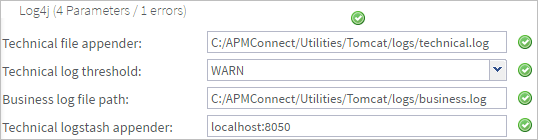
The APM Connect Administration Center parameters are configured.