On the APM Connect server, locate Command Prompt
Right-click on Command Prompt, and then select Run as administrator.
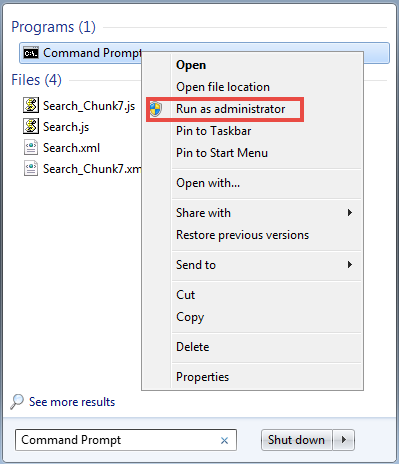
The Administrator: Command Prompt window appears.
In the Command Prompt, after the new directory path, enter: trun.
A message appears in the Command Prompt, and another karaf@trun> prefix appears.
Note: When you first start Karaf, it takes a few minutes to load all of the commands. So, if you attempt to enter the features:install command in Step 5 and receive an error message in the Command Prompt, try the command again in a few minutes.
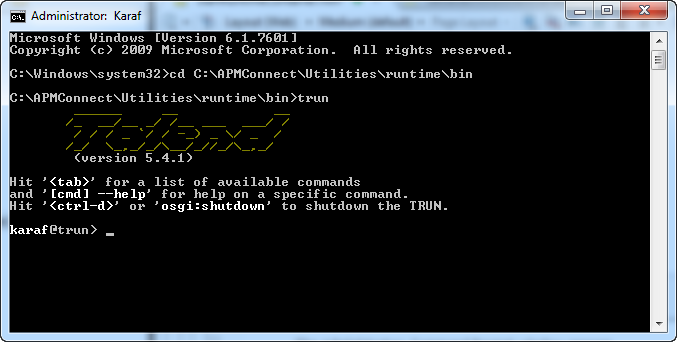
In the Command Prompt, after karaf@trun>, enter features:install wrapper.
Another karaf@trun> prefix appears.
After karaf@trun>, enter wrapper:install -s AUTO_START -n APM-CONTAINER -d APM-Container -D "APM Container Service".
A service wrapper feature is now installed into the Runtime Container, and a batch file is created in your local APM folder.
Hint: On your local computer, navigate to your APM Connect folder: C:\APMConnect\Utilities\runtime\bin. Notice that your local APM Connect folder now contains two new items: APM-CONTAINER-service.bat and APM-CONTAINER-wrapper.exe.
Another karaf@trun> prefix appears.
After karaf@trun>, enter shutdown, and then enter yes to confirm you want to shut down karaf.
Karaf is shut down, and another karaf@trun> prefix appears and the directory is changed toc:\APMConnect\Utilities\runtime\bin
After c:\APMConnect\Utilities\runtime\bin>, enter APM-CONTAINER-service.bat install.
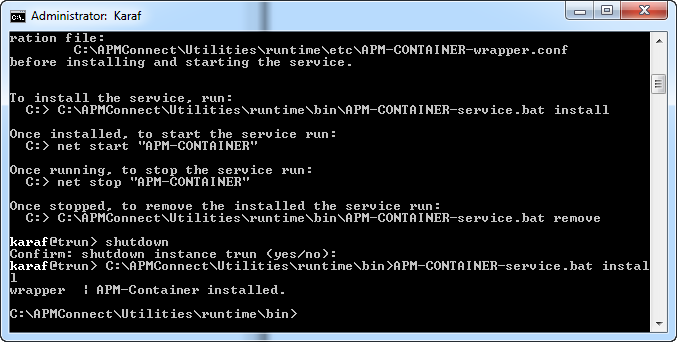
The APM Container is installed, and a message appears indicating as such.