In the same domain as the SAP server, create an active directory user.
On the SAP server, create a new folder that will be shared with the new user you just created.
Select Properties.
The <Folder Name> Properties window appears.
Select the Sharing tab.
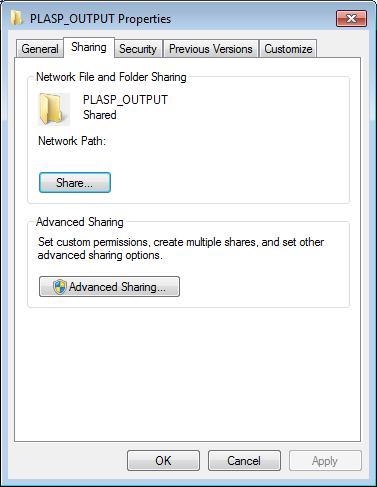
Select Share...
The File Sharing window appears.
Select Add.
The new user appears in the list of users.
In the Permission Level column, select  , and then select Read/Write.
, and then select Read/Write.
In the Search programs and files box, enter services.
Services appears in the Programs list.
Open Services.
The Services window appears.
Right-click the APM-CONTAINER service.
Select Properties.
The APM-CONTAINER Properties (Local Computer) window appears.
Select the Log On tab.
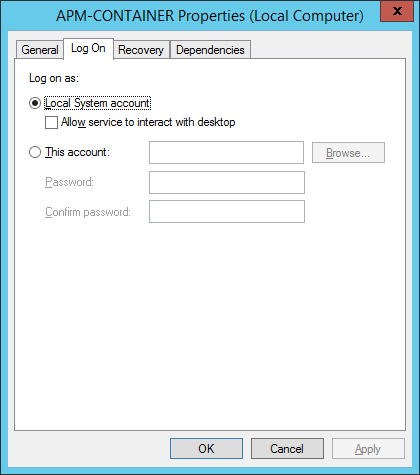
Select This account:.
Enter the service account user.
Select OK.
The service account user has been created, authorized to run the Jobserver, and given access to the file shares on the SAP server.