Select the AMS Assets tab.
The AMS Assets list appears.
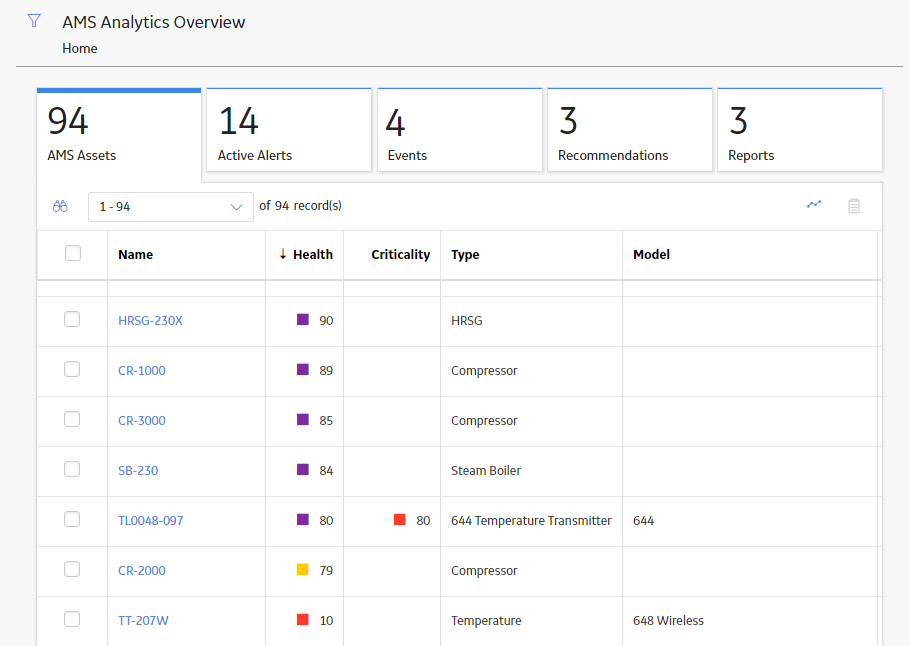
Select the check box in the row for the AMS Asset whose trend you want to view.
At the top of the grid, select
The Enter Parameter Values window appears.
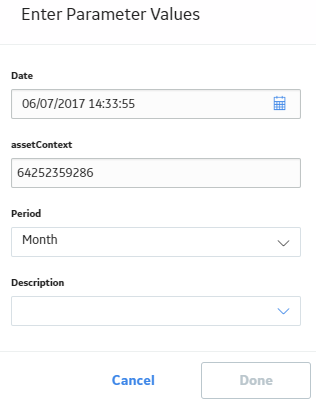
Select parameter values, and then select Done.
The Graph Result workspace opens, displaying selected graph.
IMPORTANT: If you are viewing the Asset Alert Trend by Description graph, you must specify the Graph Dimensions before the graph will appear.
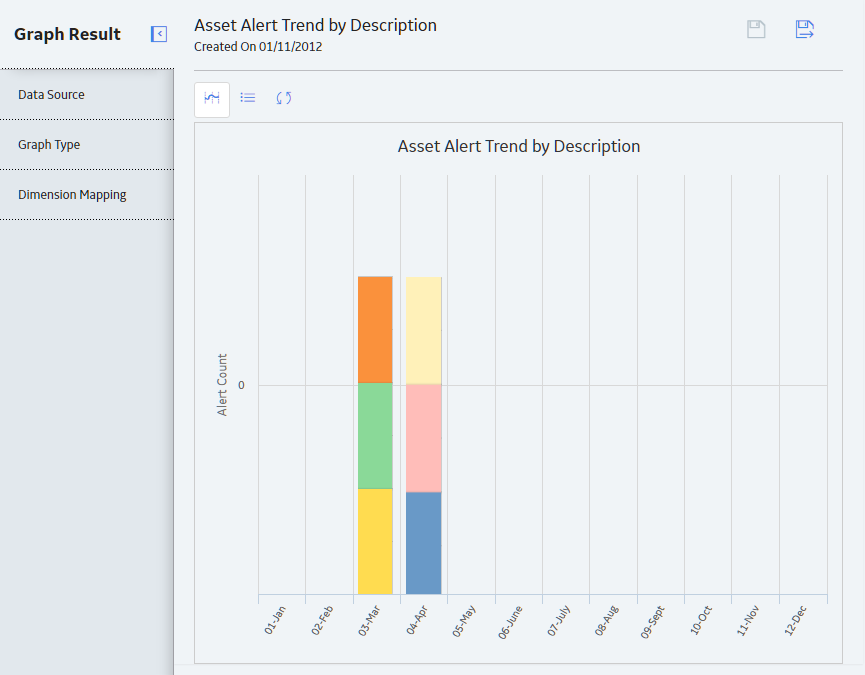
Hint: You can use the standard Graph features to view additional details or modify graph settings.