Steps
On a mobile device, select the GE Digital APM icon to launch the application.
The login page appears.
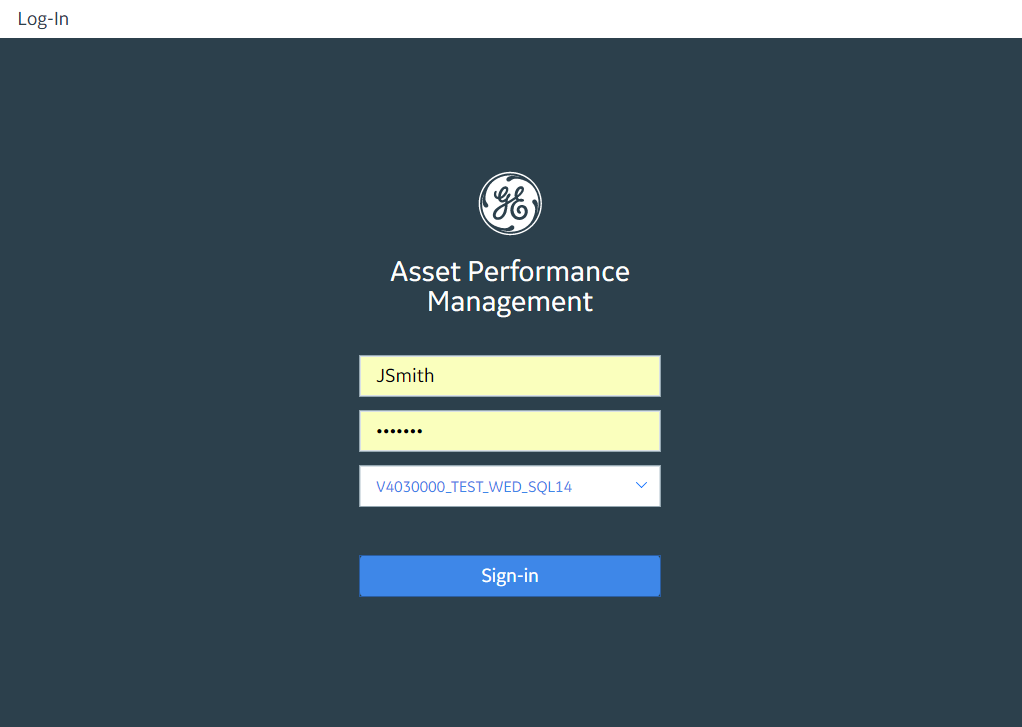
In the Server box, enter the name or URL of the GE Digital APM Server to which you want to connect.
IMPORTANT: If your GE Digital APM Server is configured to use a secure connection, you must enter the full server URL or IP Address in one of the following formats:
https://<GEDigitalAPMServer.CustomerDomain>
-or-
https://<IP address>
Examples:
https://myserver.mycompany.com
https://172.16.254.1
A list of data sources configured for the server appears.
Select the data source to which you want to log in.
In the Username box, enter your GE Digital APM User ID.
Select Login.
You are connected to the GE Digital APM database, and the GE Digital APM default dashboard page appears.
Copyright © 2018 General Electric Company. All rights reserved.