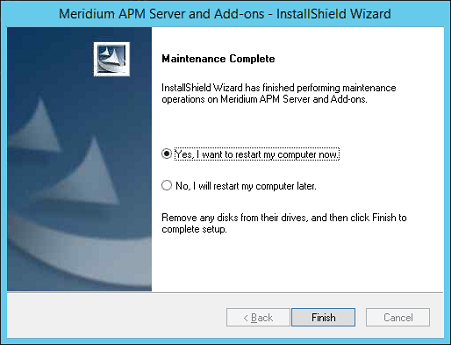V4.3.0.6.11 Deployment
About Applying This Patch
How do I Know if I Need This Patch?
You must apply this patch if your current version is V4.3.0.6.0 through V4.3.0.6.10, and you are using one or more of the following modules or features:
- Asset Criticality Analysis
- Thickness Monitoring
For details, refer to the release notes for this patch.
Applying V4.3.0.6.11
To apply this patch, complete the following steps:
- Apply this patch to all instances of the GE Digital APM Server (both dedicated and supporting).
- Apply this patch to mobile devices using an iOS, Android, or Windows operating system by following the standard documentation for installing the GE Digital APM mobile application.
The files that you need to apply this patch are included in the distribution package.
Apply This Patch to GE Digital APM Server Instances
Procedure
Install the GE Digital APM Mobile Application on an iOS Device
GE Digital provides an iOS app, but there are specific steps that must be taken for an organization to install the GE Digital APM mobile application on iOS devices.
Before You Begin
Before the application can be installed, an Apple developer's license must be purchased.
Procedure
Install the GE Digital APM Mobile Application on an Android Device
GE Digital provides an Android app, but there are specific steps that must be taken for an organization to install the GE Digital APM mobile application on Android devices.