The Properties window is used to review and set properties for project objects. For example, you can set the background color for an iFIX picture in the Properties window, or you can change the name of a rectangle within that picture.
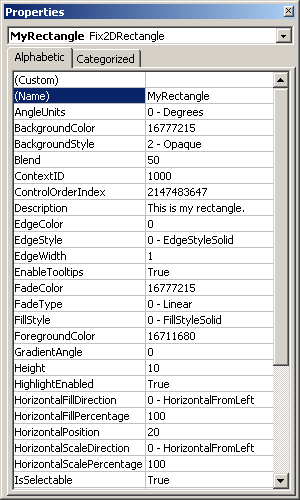
Properties Window
To view the Properties window:
In Ribbon view, on the View tab, in the Window group, click Property Window.
- Or -
In Classic view, on the View Menu, select the Property Window command.
- Or -
Press <F4>.
The Properties window displays the properties for the current object. When you select different objects in your VBA project, the Properties window changes to show just the properties of the object you selected. You can select the current object to work with in the Properties window by:
- Selecting the object from the drop-down list at the top of the Properties window.
- Selecting the object from the Project Explorer and then returning to the Properties window.
- Selecting the object (or control) within a form and then returning to the Properties window.
The Properties window consists of two panes: the names of the current object's properties appear in the left pane; the values for these properties appear in the right pane. To change a property, select the property in the left pane and click and edit the value in the right pane. Some properties have a predefined list of valid values, which allows you to choose from a drop-down list. Other properties require a value of Yes or No. In this case, you can simply double-click the Value column to toggle the value between Yes and No.
To learn more about the Property Window, refer to the Help topics within the sections Visual Basic User Interface Help and Visual Basic How-To Topics of the Visual Basic for Applications Help file, or search for the Index keyword "windows".


