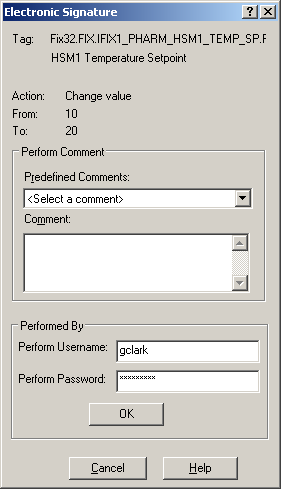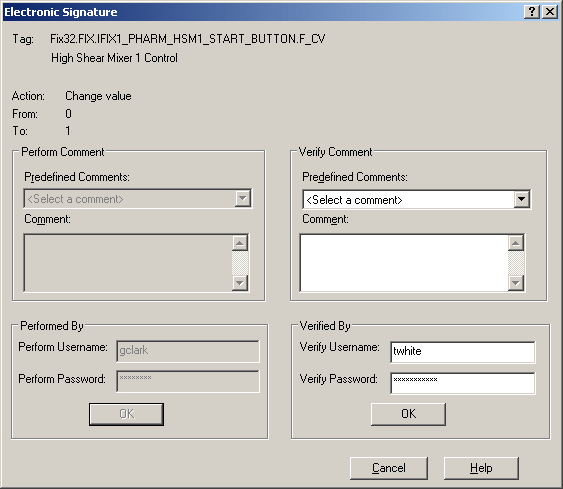Before using electronic signatures at run time, you should be familiar with the fields used in the Electronic Signature dialog box.
The Electronic Signature dialog box appears each time an operator performs an action that requires an electronic signature. If the tag associated with the action requires Perform Only signature, the Electronic Signature dialog box displays the Performed By section only, as shown in the following figure.
Electronic Signature Dialog Box - Performed By
If the tag associated with the action requires Perform and Verify signatures, the Electronic Signature dialog box displays the Performed By and Verified By sections, as shown in the following figure. When a user signs in the Perform By section, the Verify By section is always dimmed; when a user signs in the Verify By section, the Perform By section is always dimmed. Entering comments in the Verify Comment section is optional.
Electronic Signature Dialog Box - Performed By and Verified By
The following information explains each section of the Electronic Signature dialog box:
Description Area – describes the action to be signed for. This area is located at the top of the dialog box. If the action is a data entry, the description area includes:
- Fully-qualified name of the tag being changed.
- Tag's descriptor.
- Action performed; for data entry the description is "Change Value."
- Previous value.
- New value.
When a digital value changes, such as the current value of a digital tag or the auto/manual status of a tag, the appropriate labels, such as OPEN or CLOSE, display for the previous and new values.
If the action is a single alarm acknowledgement, the description area includes the node and name of the tag being acknowledged, and the tag's descriptor.
If the action is multiple alarm acknowledgement, the description area includes the nodes and names of all the tags being acknowledged, and each tag's descriptor.
Performed By – section of the Electronic Signature dialog box that displays when the tag is configured for electronic signature. If the tag is configured for Perform By signature, only this section of the Electronic Signature dialog box displays. If the tag is configured for Perform By and Verify By, both the Performed By and the Verified By sections of the Electronic Signature dialog box display.
If the tag is configured for Perform By signature only, once the operator enters his user name and password, and then clicks OK, the signature is validated, the value is written to the database, and the Electronic Signature dialog box closes.
If the tag is configured for Perform and Verify signature, once the operator enters his user name and password, and then clicks OK, the Performed By section of the Electronic Signature dialog box dims and the Verified By section activates.
User Name - name of the user performing the action or verifying the action. The name you supply here is your iFIX user name.
If the tag associated with the action allows continuous use, the user name of the continuous user automatically displays in this field in the Performed By section. The name of the continuous user is recorded from the last valid signature. You can enter a different name in this field. Refer to the Allow Continuous Use section for more information.
Password - password for the user performing the action or verifying the action. The password you supply here is the password assigned to your Windows or iFIX user account.
Verified By – optional section of the Electronic Signature dialog box that displays when the tag is configured with a signature type of Perform and Verify. After the Performed By signature is validated, the Verified By section activates and the Performed By section dims. Once the person who verifies the signature enters his user name and password in the Verified By section and then clicks OK, the signature is validated, the value is written to the database, and the Electronic Signature dialog box closes.
Comment – field available in both the Performed By and Verified By sections in which the operator or the person verifying the action enters comments. When the Perform By Comment Required option is enabled, text must be entered in the Comments field.
You can select or change a pre-defined comment from the drop-down list, or enter an original one in the text box. When the operator selects a pre-defined comment, it displays in the Comment field.
When entering text in the Comment field, you must enter less than 168 characters. However, when Perform By Comment Required is enabled in that block, you must enter more than 1 character but less than 168 characters.
In addition to entering text in the Comment field, you can also change the text of the predefined comment as it displays in the Comment field. Your changes do not alter the text of the predefined comment stored in the comment table.
If a comment table cannot be read for any reason, or if the application developer did not configure a comment table, the Predefined Comments drop-down list is dimmed.
For more information, refer to Using Comment Tables.