Using the Find Mouse Coordinates Tool
The Find Mouse Coordinates Tool is available to track the x,y coordinates of the mouse cursor in the iFIX WorkSpace. This is helpful if you want to open a picture in a specific location in the WorkSpace, but do not want to spend a lot of time guessing the coordinates of the location. This is especially useful if you are spanning an iFIX display across multiple monitors.
In Classic view, to access the Find Mouse Coordinates Tool, click the following icon in the iFIX WorkSpace, on the Utilities toolbar:
![]()
In Ribbon view, you may access the Find Mouse Coordinates Tool from the Tools tab, in the Tasks/Experts group, in the Pictures list or from the Applications tab, in the Utilities group, in the Utilities list.
The Find Mouse Coordinates Tool appears in the WorkSpace, as shown in the following figure.
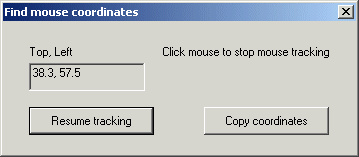
To stop tracking the cursor, click anywhere in the WorkSpace. To start tracking again, click the Resume tracking button. To copy the cursor coordinates to the clipboard, click the Copy coordinates button. After you copy the coordinates to the clipboard, you can paste them into your OpenPicture command, for example, as the coordinates for the top left corner of your picture.


