Blocks can receive data from the following sources:
- Other blocks.
- An I/O driver or OPC server.
- The keyboard (using Data links).
- Recipes.
- Easy Database Access programs.
- Visual Basic for Applications (VBA) scripts.
You can control from where a block receives data by setting its mode, as the following figure shows:
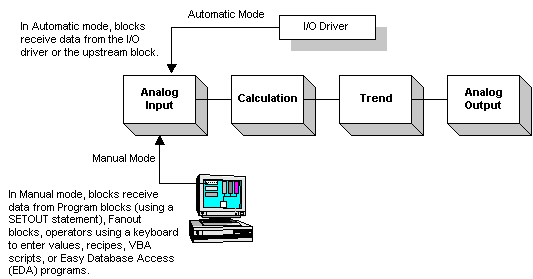
Placing a block in Manual mode does not place it off scan; SAC still processes the block using its last value. manual mode only prevents a block from receiving data from an I/O driver, an OPC server, or the upstream block. SAC also scans exception-based blocks when they change mode (from Automatic to Manual mode or vice versa). While in Manual mode, SAC accepts any input within the EGU range and immediately scans the block. No deadband checking is made on these values.
You can toggle a block's mode from an operator display by adding an object to the display and then using the Toggle Tag Auto/Manual Expert from the Task Wizard. To display a block's mode from an operator display, add a Data link that references the block's A_AUTO field. If you have enabled in-place data entry when configuring the data link, you can then modify that block's mode from the operator display by clicking on the Data link and entering AUTO or MANL. You can also modify a block's mode from the Database Manager by entering AUTO or MANL in the Curr Mode column for the selected block.
NOTE: Blocks perform alarming in both Automatic and Manual modes.
The exact function of certain blocks depends on their mode, as the following table describes


