Working with the OPC Classic HDA Collector
The OPC Classic HDA Collector
The OPC Classic HDA collector collects data from any OPC HDA 1.2 - compliant OPC HDA server (such as CIMPLICITY). The OPC Classic HDA server automatically determines the capability of the OPC Classic HDA server to which it is connected, and supports the appropriate features based on this information.
This document describes the installing, uninstalling, configuring and troubleshooting of the OPC Classic HDA collector.
Summary of the OPC Classic HDA collector Features
The OPC Classic HDA collector is a 64-bit compatible collector and it does not support 32-bit operating systems. The following table outlines the features of the OPC Classic HDA collector.
| Feature | Capability |
|---|---|
| Browse Source for Tags | Yes (on an OPC Classic HDA server that supports browsing) |
| Browse Source for Tag Attributes | Yes |
| Polled Collection | No |
| Minimum Poll Interval | NA |
| Unsolicited Collection | Yes If you are using an OPC Classic HDA collector with unsolicited data collection and have collector compression disabled, all new values should produce an exception. When the OPC Classic HDA collector is doing unsolicited collection, the deadband percentage is determined by the collector deadband percent. You can only configure the collector deadband percent by enabling compression. |
| Timestamp Resolution | 1ms |
| Accept Device Timestamps | Yes |
| Floating Point Data | Yes |
| Integer Data | Yes |
| String Data | Yes |
| Binary Data | Yes |
| Python Expression Tags | No |
Tag Attributes Available in Browse (OPC HDA Collectors)
The following table outlines the tag attributes available when browsing.
| Attribute | Capability |
|---|---|
| Tagname | Yes |
| Source Address | Yes |
| Engineering Unit Description | Yes, varies by the OPC UA HDA server vendor. |
| Data Type | Yes. See Data Types. |
| Hi Engineering Units | Yes, varies by the OPC UA HDA server vendor. |
| Lo Engineering Units | Yes, varies by the OPC UA HDA server vendor. |
| Hi Scale | No |
| Lo Scale | No |
| Is Array Tag | Yes |
Data Types
The following table lists the data types recommended for use with Historian.
| The OPC Classic HDA collector Data Type | Recommended Data Type in Historian |
|---|---|
| I1- 16 bit signed integer | Single Integer |
| I4- 32 bit signed integer | Double Integer |
| R8- 64 bit double float | Single Float |
| UI2- 16 bit unsigned single integer | Double Float |
| UI4- 32 bit unsigned double integer | Unsigned Integer |
| UI8- 64 bit unsigned quad integer | Unsigned Double Integer |
| I8- 64 bit quad integer | Quad Integer |
| BSTR | Variable Sting |
| BOOL | Boolean |
| I1- 8 bit single integer | Byte |
Configuration Section for an OPC HDA Collector
To access the Configuration section for the OPC Classic HDA collector, select an OPC Classic HDA collector from the list on the left of the Administrator Tool Collectors section and select Configuration. The following page appears.
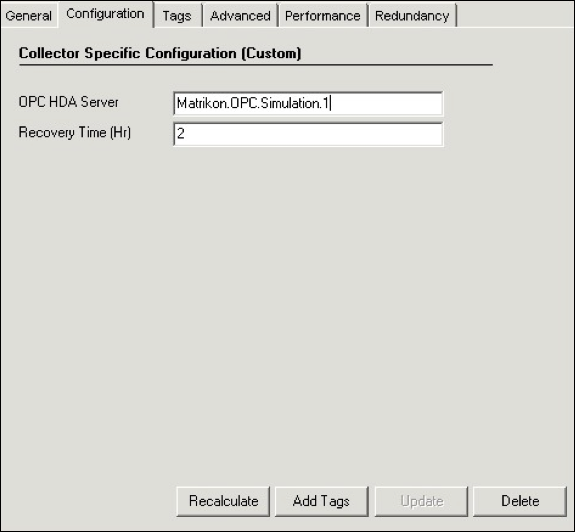
Enter the value for the OPC Classic HDA collector-specific field parameters as described in Configuration of the OPC HDA Collector.
CreateOfflineArchives flag in the Destination Historian as the OPC Classic HDA
collector pushes the old data. This can be set through the SDK sample, which is part of the Historian Client tool, and you can also set this through the System API programs. Refer to the Historian SDK help for more information.Configuration of the OPC HDA Collector
Enter the value for the OPC Classic HDA collector-specific field parameters through the OPC HDA Collector Maintenance - Configuration section of Historian Administrator.
Descriptions for collector-specific fields are listed in the following table.
| Field | Description |
|---|---|
| The OPC Classic HDA server | This field represents the OPC Classic HDA server ProgID to which the collector connects. By default, it points to the OPC Classic HDA server ProgID that was entered at the time of installation. |
| Recovery Time (in hours) | This field is used by the collector on start up to get the specified number
of hours of data of the added tags from the OPC Classic HDA
server, and then pushes the
data to Historian.
|
Data Recovery
Auto Data Recovery
When the auto recovery logic is executed, the collector first determines how long it has been since the last write. It compares the current time to data in the registry key LastSampleWriteTime, which stores the last time data was written to the archive. The collector compares this to the Max Recovery Time that is specified in the user settings and performs a raw data query on the shorter of these two periods. Then it takes the shorter of these two and do a raw data query for all tags. It then processes the returned samples in sequential order based on time.
For example, if the collector was shut down for 8 hours, but Max Recovery Time was 4 hours, only 4 hours of data would be recovered.
Recovery logic places an end-of-collection marker at the point in time where the collector was shut down. This end-of-collection marker may or may not be there once the recovery is complete. As part of recovery logic, if recovery data point time exactly at that timestamp where the end-of-collection marker is there, then it is overwritten with the recovered good data.
Manual Data Recovery
About this task
To initiate manual data recovery:
Procedure
Hierarchical Browsing
About this task
If your OPC Classic HDA server supports hierarchical organization of your tags in a tree structure, then Historian will use the server's hierarchy when browsing an OPC Classic HDA collector in the Non-Web Administrator.
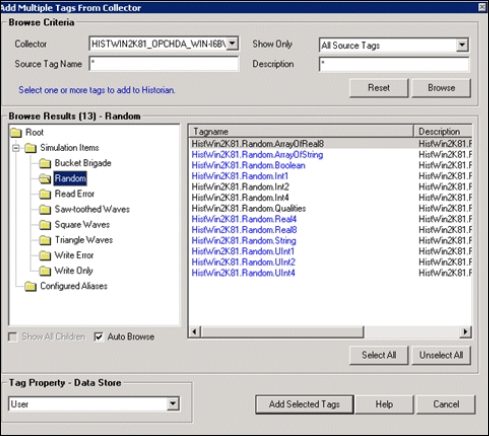
Procedure
Remote Setup Prerequisite
The OPC Classic HDA collector and the OPC Classic HDA server support remote connectivity. If the OPC Classic HDA server and the OPC Classic HDA collector are on different machine, make sure following are performed:
- The DCOM setting has to be provided for both the OPC Classic HDA server and the OPC Classic HDA collector machines.
- Before starting the OPC Classic HDA collector service, ensure that "NT AUTHORITY/SYSTEM" has "SysAdmin" privileges.
Reconnecting to the OPC HDA Server
About this task
The OPC Classic HDA collector supports auto reconnect to the OPC Classic HDA collector. If the connectivity between the OPC Classic HDA server and the collector is down due to network connectivity issues, the collector will auto reconnect to the server when the server is back and running. The collector polls for the server connection for a set timer of every 5 seconds.
To enable Auto Reconnect to the OPC Classic HDA server:
Procedure
Configuring the Timer
Procedure
Offline Configuration
This section contains a sample offline XML file that is located in the install directory: \Program Files\GE Digital\Historian OPC HDA Collector\Config\OPCHDA_Offline_Config.xml.
When multiple instances of the OPC Classic HDA collector are installed in single machine, a different offline XML file must be created with a unique name for each service. Also, the path of the XML file must be updated in the registry ???OfflineTagConfigurationFile???.
Updating the Registry
Procedure
- From the Start menu, select Run, type Regedit, and then select OK. The Registry editor appears.
- Open the following key folder: HKEY_LOCAL_MACHINE\SOFTWARE\GE Digital\iHistorian\Services\OPCHDACollector\.
- Locate the Key created with the ProgID of the OPC Classic HDA server, which you entered during the installation of the OPC Classic HDA collector.
- Locate the registry OfflineTagConfigurationFile.
- Enter the full path of the offline XML file. For example, c:\ Program Files\GE Digital\Historian OPC HDA Collector\Config\OPCHDA_Kepware_Offline_Config.xml.
- Restart the OPC Classic HDA collector for the change to take effect.




