The Wonderware Collector
GE Data Collector for Wonderware® Data
The GE Data Collector for Schneider Electric Software’s Wonderware ® Historian gathers data samples from a Wonderware Historian 2014 R2 Server application and stores the corresponding data entries in the Historian Server.
This collector supports collecting of analog, digital and string types of data from the Wonderware Historian Server. This collector supports a distributed model, where the Wonderware Historian Server, the Historian Data Collector, and GE Historian software are installed on different machines. Typically, however, the collector is installed on the same computer as the Wonderware Data Archiver and sends data to a remote GE Historian server.
The GE Data Collector for Wonderware uses unsolicited collection, whereby changes to the Wonderware tags are detected, and are forwarded to the Historian server. Raw samples from the Historian Data Collector for Wonderware are duplicated into the GE Historian data archive.
One GE Data Collector for Wonderware can collect data from a single Wonderware Historian server. To collect from multiple Wonderware Historian servers to an Historian archiver, you must install multiple collectors.
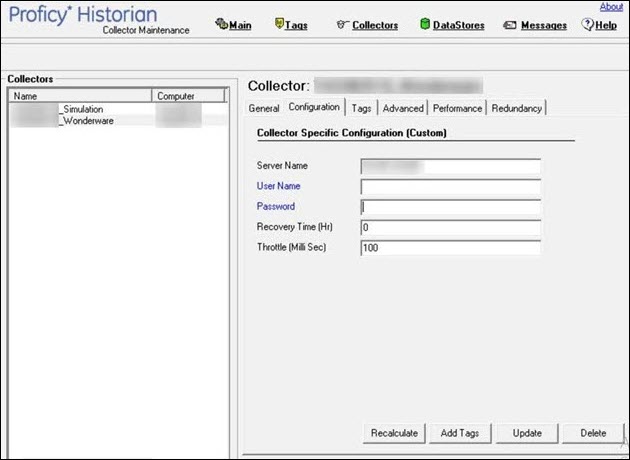
Installation Prerequisites
The Historian Data Collector for Wonderware requires the installation of the SQL server native client (sqlncli.msi), which can be downloaded from the following link:
https://support.microsoft.com/en-us/kb/2726013
GE Data Collector for Wonderware Features
The following table outlines the features of the GE Data Collector for Wonderware.
| Feature | Capability |
|---|---|
| Browse Source for Tags | Yes*(on a Wonderware server that supports browsing) |
| Browse Source for Tag Attributes | Yes |
| Polled Collection | No |
| Minimum Poll Interval | 100 ms (milliseconds) |
| Unsolicited Collection | Yes |
| Time stamp Resolution | 1 ms |
| Floating Point Data | Yes |
| Integer Data | Yes |
| String Data | Yes |
| Python Expression Tags | No |
| Time Assigned |
Note: You must set this field to Source as the GE Data Collector for Wonderware only supports unsolicited tags.
|
Hierarchical Tags Available in Browse
The Schneider Electric Wonderware server supports the hierarchical organization of your tags in a tree structure. Historian uses the server's hierarchy allowing you to browse GE Data Collector for Wonderware in the Non-Web Administrator mode.
To browse for data collector tags in a hierarchy:
Procedure
GE Data Collector for Wonderware Supported Data Types
The following table lists the data types recommended for use with Historian.
| Data Types | Recommended Historian Data Types |
|---|---|
|
Analog- EuroFloat |
Double Float |
|
Analog- MSFloat |
Double Float |
|
Analog- MSDouble |
Double Float |
|
Analog- Integer |
Double Integer |
|
Discrete |
Single Integer |
|
String |
Variable String |
Configuring GE Data Collector for Wonderware
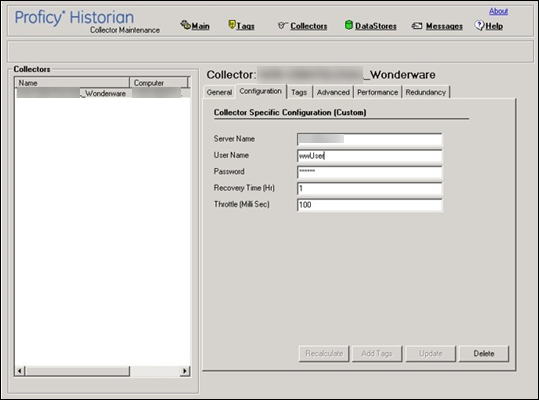
Collector-Specific Configuration for the GE Data Collector for Wonderware
Enter the value for the GE Data Collector for Wonderware-specific field parameters:
| Field | Description |
|---|---|
|
Server Name |
Wonderware Server InSQL Database Server name. |
|
User Name |
Wonderware Server InSQL Database User name, for example, wwUser. |
|
Password |
Wonderware Server InSQL Database password, for example, XXXXXX. |
|
Recovery Time (hours) | Recovery logic is activated when the GE Data Collector for Wonderware and Wonderware Historian re-establish a connection after a connection loss, or when the GE Data Collector for Wonderware is started. The GE Data Collector for Wonderware attempts to recover all data samples between the current time and the last known write time, up to a maximum number of hours configured for the collector. Continuous collection resumes only after the previous data has been recovered. Note: The default recovery time is 0 hours. Refer to Configuring Recovery Time for the GE Data Collector for Wonderware. |
|
Throttle (Milliseconds) | Frequency of Wonderware data polling. To minimize the load on the Wonderware Server, the configurable throttling option is provided by the GE Wonderware Collector. By default, GE Wonderware Collector tries to query the tag data every 100 milliseconds based on the collection interval time. You can change this value to any time between 100 milliseconds to 16 hours. Note: If Throttle field is blank, enter the required minimum value of 100 milliseconds. Refer to Configuring a Throttle Value. |
Data Recovery
Auto Data Recovery
When the auto recovery logic is executed, the collector first determines how long it has been since the last write. It compares the current time to data in the registry key LastSampleWriteTime, which stores the last time data was written to the archive. The collector compares this to the Max Recovery Time that is specified in the user settings and performs a raw data query on the shorter of these two periods. Then it takes the shorter of these two and do a raw data query for all tags. It then processes the returned samples in sequential order based on time.
For example, if the collector was shut down for 8 hours, but Max Recovery Time was 4 hours, only 4 hours of data would be recovered.
Recovery logic places an end-of-collection marker at the point in time where the collector was shut down. This end-of-collection marker may or may not be there once the recovery is complete. As part of recovery logic, if recovery data point time exactly at that timestamp where the end-of-collection marker is there, then it is overwritten with the recovered good data.
Initiating Manual Recovery
Manual recovery can be performed from Historian Administrator. Manual recalculate is done for filling the data gaps but not for filling old data.
It is advised to keep the Wonderware collector in the same time zone as the Wonderware server. If there is a mismatch, there is a possibility that auto recovery of data will be incomplete.
To initiate manual recovery:
Procedure
Configuring Recovery Time for the GE Data Collector for Wonderware
Procedure
- Start Historian Administrator.
- Select the Collectors page.
- Select the GE Data Collector for Wonderware.
- Select Configuration.
- In the Recovery Time field, enter a recovery time in hours.
Configuring a Throttle Value
Procedure
Reconnecting to the Wonderware Server
About this task
To enable Auto-Reconnect to the Wonderware Server:
Procedure
Troubleshooting GE Data Collector for Wonderware
The Data Collector for Wonderware generates logs during initialization, configuration, and general operation. These can be found in the general logging folder C:\Proficy Historian Data\LogFiles.
Troubleshooting Tips
- Be sure to run the Wonderware server before the Historian Data Collector starts up.
- If the Historian Data Collector for Wonderware does not start automatically, refer to the Historian log file to view log entries to determine the problem.





