OPC UA HDA Server
About OPC UA HDA
About OPC Unified Access (UA) Historical Data Access (HDA)
OPC UA HDA is widespread standard, which provides specifications to retrieve and analyze historical process data. This data is typically stored in a process data archive, database, or a remote terminal unit (RTU). You can analyze this data for trending, fault prediction, performance assessment, and so on.
- With OPC UA HDA, the exchange of historical data between an application and any data archive is consistent. Therefore, OPC UA HDA client applications that implement trends, reports, or spreadsheets can retrieve historical process data from Historian and other OPC UA HDA servers.
- OPC UA HDA is created to allow various advanced automation applications to communicate with one another based on the historical data, regardless of the manufacturer or the platform/programming language on which they have been created. This allows greater flexibility and reliability when setting up automation systems.
- The OPC UA HDA server specification provides a common view of automation information managed by the system for which the server was written.
- Developing OPC UA-compliant applications is simplified because only one I/O interface is required.
- Using OPC-compliant applications increases the flexibility of your automation processes because they can also communicate with devices other than those specified by the applications' developers.
- Multiple OPC UA HDA compliant client applications can communicate with an OPC UA HDA server simultaneously.
Data Flow
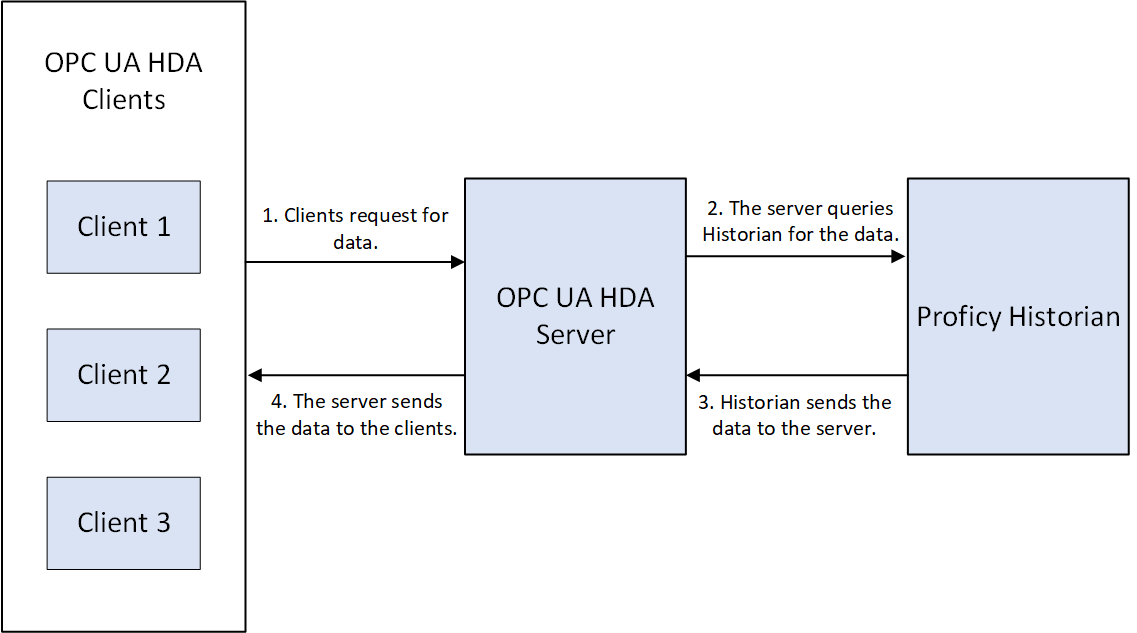
About the Historian OPC UA HDA Server
The Historian OPC UA HDA server retrieves historical process data from Proficy Historian, and sends it to OPC UA HDA clients. It dynamically updates the clients when tags are added and/or deleted in Historian. Clients that comply with this specification can connect to the OPC UA HDA server to retrieve data from Historian.
- The server complies with the OPC HDA Server specification 1.7.2.
- The server can retrieve current data as well as historical data.
- You can browse for all the tags available in Historian.
- You can convert Historian timestamps, data types, and qualities to OPC HDA timestamps, data types, and qualities, respectively.
- You can automatically reconnect to the Historian server when connection is lost.
- You can connect multiple instances of the OPC UA HDA clients to the same server
without any additional configuration. The OPC UA HDA server has been tested with
the following OPC UA HDA clients; you can, however, use any client that supports
the encryption types supported by the OPC UA HDA server:
- OPC UA Client. You can download this client from https://opcfoundation.org/products/view/opc-ua-client-free-product.
- Prosys OPC Client. You can download this client from https://www.prosysopc.com/products/opc-client/.
- The OPC UA HDA server supports only synchronous read raw interface.
- The OPC UA HDA server currently does not support models, aggregation, and alarms and events data. It only supports tag data.
The OPC UA HDA Server Workflow
| Step Number | Step | Notes |
|---|---|---|
| 1 | Install Historian. | This step is required. |
| 2 | Install the OPC UA HDA Server. | This step is required. You can install Historian and the OPC UA HDA server either on the same machine or on different machines. |
| 3 | Configure the OPC UA HDA server settings. | This step is required only if you want to change the default settings or the values you provided while installing the OPC UA HDA server. |
| 4 | Install an OPC UA HDA client. | This step is required only if you want to use a third-party OPC UA HDA client. |
| 5 | Connect the OPC UA HDA server and the OPC UA HDA client. | This step is required only if you want to use a third-party OPC UA HDA client. In this step, the server and the client exchange certificates to establish a secure connection. |
| 6 | Authenticate the user to connect to the OPC UA HDA server. | This step is required only if you want to use a third-party OPC UA HDA client. You can use authentication based on user credentials or a certificate. Anonymous authentication is not supported. |
Configure the OPC UA HDA Server Settings
Before you begin
- Install the OPC UA HDA server.
- Install an OPC UA client that you want to use with the OPC UA HDA server.
Procedure
What to do next
Connect the OPC UA HDA Server and the OPC UA HDA Client
Before you begin
About this task
- The OPC UA HDA server sends a certificate to the OPC UA client.
- The OPC UA client sends a certificate to the OPC UA HDA server.
Procedure
What to do next
Authenticate a User to Connect to the OPC UA HDA Server
Before you begin
About this task
- User credentials: In this method, you will use the credentials of a
Historian user. When you do so, the OPC UA HDA server validates the credentials
by connecting to the Historian server, and then grants access.Note: The user is authenticated regardless of whether the Historian server is part of a stand-alone or a distributed Historian system.
- Certificate: In this method, you will provide a trusted certificate and a
private key of the OPC UA HDA server. The server validates that the certificate
is the same as the user certificate stored in the server, and then grants
access.Tip: You can generate a self-signed certificate and its keys using the Proficy Historian OPC UA Server Configuration tool, which is provided with the OPC UA HDA server.
Procedure
- Access the OPC UA HDA client.
- If you want to authenticate a user using the user credentials, select the appropriate option in the user authentication window, and then enter the username and password of the Historian user.
-
If you want to authenticate a user using a certificate:
- Select the appropriate option in the user authentication window.
- Provide the certificate and the private key (which are stored in the .der and .pem formats respectively). If needed, enter a password for the private key.
Results
Supported Attributes
| Historian Property Type | OPC UA HDA Attributes | Data Type | Description |
|---|---|---|---|
| Engineering Units | OpcUa_Range | String | The units for the item (for example, kg/sec). |
| Engineering Units Range | OpcUa_EUInformation | Int16 | The upper and lower range of the engineering units. |
| Data Type | OPCHDA_ DATA_TYPE | Int16 | The data type for the item. For information, refer to Supported Data Types. |
| TagDescription | OPCHDA_ DESCRIPTION | String | The description of the item. |
Supported Data Types
The following table provides a list of data types in Historian and the corresponding ones in the OPC Classic HDA server and the OPC UA HDA server.
|
Data Type in Proficy Historian |
Data Type in the OPC Classic HDA server or the OPC UA HDA server. |
|---|---|
|
Single Integer |
VT_I2&endash; 16 bit signed integer |
|
Double Integer |
VT_I4- 32 bit signed integer |
|
Quad Integer |
VT_I8- 64 bit quad integer |
|
Unsigned Single Integer |
VT_UI2- 16 bit unsigned single integer |
|
Unsigned Double Integer |
VT_UI4- 32 bit unsigned single integer |
|
Unsigned Quad Integer |
VT_UI8- 62 bit quad integer |
|
Byte |
VT_I1 |
|
Boolean |
VT_BOOL |
|
SingleFloat |
VT_R4- 32 bit float |
|
Double Float |
VT_R8- 64 bit double float |
|
Variable String |
VT_BSTR |
|
Fixed String |
VT_BSTR |
|
Date |
VT_DATE |
|
Blob |
VT_BSTR |
Supported Quality Values
The following table provides a list of the quality values in Historian and the corresponding ones in the OPC UA HDA server.
| Proficy Historian Quality | OPC Classic HDA Quality | Description |
|---|---|---|
| ihOPCGood | OPC_ QUALITY_ GOOD | Indicates that there is no need for inspection. This quality is returned for the tags that have all the values archived properly. |
| ihOPCBad | OPC_ QUALITY_ BAD | Indicates a need for attention. This quality is returned for the tags that had problems during the collection. |
Troubleshooting OPC UA HDA Server Issues
Unable to Connect to the Server
Issue: When you attempt to connect to the OPC UA HDA server from an OPC UA HDA client, a message appears, stating that you cannot connect to the server.
- Ensure that user authentication for the OPC UA HDA server is based on either user credentials or certificates. Anonymous authentication is not supported.
- If you have selected authentication based on user credentials, ensure that you have entered the correct credentials of the Historian server.
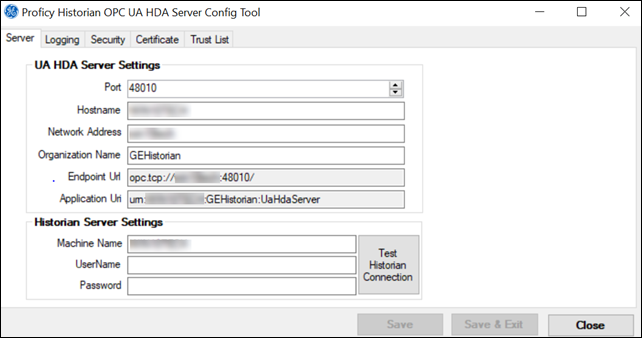
 icon
appears next to the certificate, indicating that it is
rejected.
icon
appears next to the certificate, indicating that it is
rejected. icon appears next to the certificate, indicating that it is
trusted.
icon appears next to the certificate, indicating that it is
trusted.



