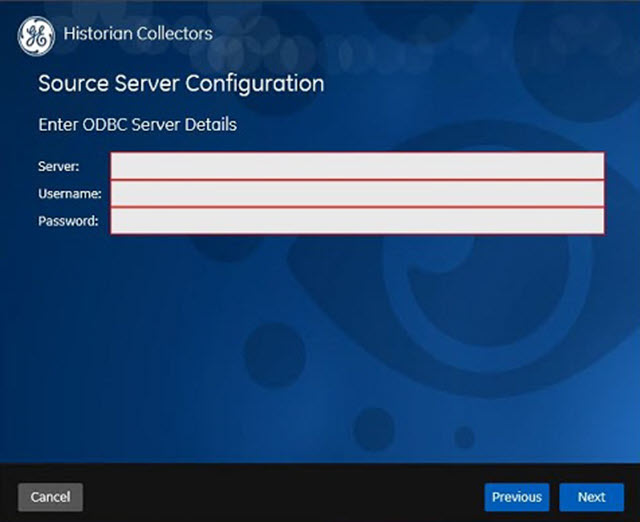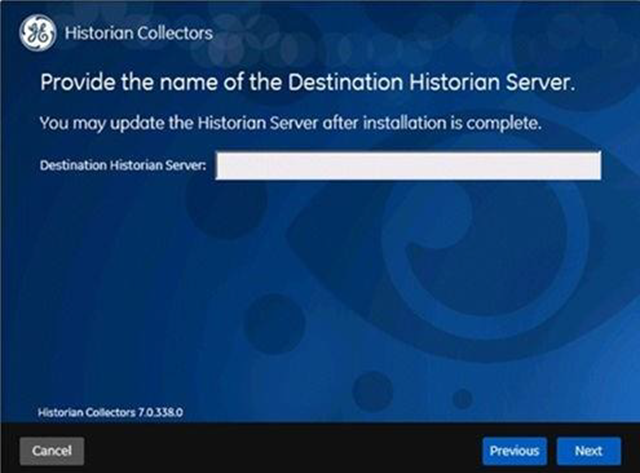Installing ODBC Data Collector
About this task
You can install the ODBC Data Collector using the Historian software DVD and selecting the Collectors section. The Historian Data Collector for ODBC consists of a System API and Collector Toolkit components.
Optionally, you can perform an install via the command line. For information on this install, refer to Historian Data Collectors > Installing a Collector via the Command Line.