Closing Alarms with the Historian Administrator
About Closing Alarms
The Close Alarms dialog provides the ability to close open alarms through the Historian Administrator.
The Close Alarms dialog contains the following fields.
| Field | Description |
|---|---|
| End Date/Time | Shows alarms that are open with an end date before the time specified. |
| Show Alarms button | Click to show alarms for the specified time period. |
| Alarm table | Displays any open alarms. |
| Close Alarms button | Closes selected alarms. |
Closing an Alarm
- Open the Historian Administrator.
- Click the Collectors tab.
- From the list of collectors, select the alarm and event collector you wish to close alarms on.
- Click the Close Alarms button. The Close Alarms dialog appears.
- In the End Date/Time field, enter a date/time value. Clicking on the browse button brings up a calendar.
- Click the Show Alarms button. A list of open alarms will appear.
- Select the alarms you wish to close, and click the Close Alarms button.
Using the OPC AE Collector with FIX32 SCADA Collectors
At the moment no OPC Alarm & Event Server exists for use with FIX32 SCADA systems. To accommodate Alarm Collection from these systems, alarms can be proxied through an iFIX node with an OPC AE Server that the Proficy Historian OPC Alarm Collector can then receive them from.
There are two different configurations that can occur in this instance.
The first would be a simple proxy in which only one FIX32 system forwards its alarms through a particular iFIX node. In this situation (see Figure 1), the OPC AE Collector can be linked to the FIX32 Data collector (see Configuration of OPC Alarm and Event Collector-Specific Fields). With the link created, any Queries created with the Excel Add-In which compare Tag & Alarm data will function correctly.
Figure: OPC Collector Linked to FIX32 Data Collector
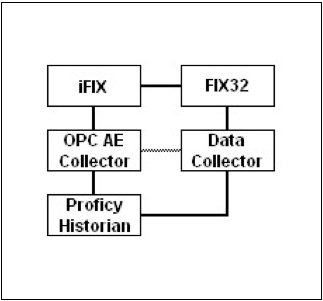
The second configuration (see Figure 2) consists of more than one FIX32 system proxying alarms through a single iFIX node. In this situation, the 'Link To Data Collector' property cannot be set to both FIX32 data collectors. As a result the area of the Alarm Archive responsible for creating the relationship between the alarm and tag data will not be populated and in turn the Excel Add-In will be unable to link the data.
Figure: FIX32 SCADA Proxying Through iFIX
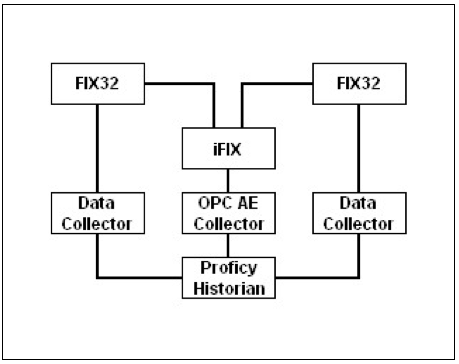
To link alarm and tag data in this situation, an OLE DB query can be performed with a join between the "ItemID" column of the ihAlarms database and the "TagName" column of the ihRawData database. This join can only be performed if No Prefix has been added to the tagname. Below is an example of a parametrized query that uses the AlarmID property to find all values read from the corresponding tag for that alarm during the duration of the alarm.
SELECT ihRawData.'Value', ihRawData.Tagname, ihRawData.'TimeStamp'
FROM ihRawData, ihAlarms
WHERE ihRawData.Tagname = ihAlarms.ItemID
AND ( ihRawData.'TimeStamp' >= ihAlarms.Starttime )
AND ( ihRawData.'TimeStamp' <= ihAlarms.'Timestamp' )
AND ( ihAlarms.AlarmID = 13240 )
AND ( ihRawData.SamplingMode = 'RawByTime' )