Configure the MQTT Collector Using Historian Administrator
Before you begin
Procedure
- Access Historian Administrator.
- Select Collectors, and then select the MQTT collector instance that you want to configure.
-
Select Configuration.
The Configuration section appears.
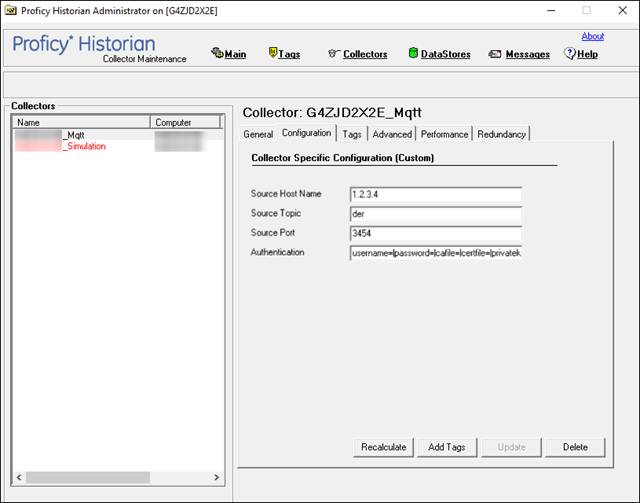
-
Enter values as specified in the following table.
Field Description Source Host Name The hostname or IP address of the machine on which the MQTT message broker is running. Source Topic The topic for which you want to get the data from the message broker. Source Port The port number of the machine on which the MQTT message broker is running. Authentication The authentication details to connect to the MQTT broker. If you want to use MQTT V3.1.1, enter a value in the following format:
If you want to use MQTT V5, enter a value in the following format:username=<value>|password=<value>|cafile=<path to the CA server root file|certfile=<path to the client certificate file>|privatekeyfile=<path to the private key file>|qos=<quality of service value>|version=MQTT_V311username=<value>|password=<value>|cafile=<path to the CA server root file|certfile=<path to the client certificate file>|privatekeyfile=<path to the private key file>|qos=<quality of service value>|version=MQTT_V5|clean-session=<true or false>|session-expiry-interval=<interval in seconds>|content-type=<json or SparkPlug B v1.0>Note: For information on setting the quality of service value, refer to https://www.hivemq.com/blog/mqtt-essentials-part-6-mqtt-quality-of-service-levels/. - Select Update.
-
Restart the collector.
The collector is configured.