Jump to main content
×
Learn more about what Proficy Historian can do for you. Click here
Get ready for Proficy 2025! Click here
Install Help at a Command Prompt
About this task This topic describes how to install Help at a command prompt. You can also install Help using the
installer .
Procedure
Navigate to the Help folder.
If you want to use the default installation drive (C:/) and port number (7070), run the following command:
Help_Install.exe -sOtherwise, run the following
command:
Help_Install.exe -s RootDrive=<installation drive> PortNumber=<port number>
Results The Help is installed. You can access the Help from any of the Historian applications or by accessing the index.html file. By default, this file is available in the C:\Program Files (x86)\GE Digital\Historian Help folder.