Installing a Collector at a Command Prompt
About this task
- Executable files: These files are required to add a collector instance.
- Instances of the following collectors:
- The iFIX collector
- The iFIX Alarms & Events collector
- The OPC Classic Data Access collector for CIMPLICITY
- The OPC Classic Alarms and Events collector for CIMPLICITY
- The Remote Collector Management agent: Provides the ability to manage collectors remotely.
Procedure
- Navigate to the Collectors folder in the installation folder.
-
At a command prompt, enter:
Collectors_Install.exe -s RootDrive=<value> DestinationServerName=<value> DataPath=<value> UserName1=<value> Password=<value>Parameter Description Default Value RootDrive The installation drive for the collectors. C:\ DataPath The folder for storing the collector log files. C:\Proficy Historian Data DestinationServerName The host name of the destination Historian server to which you want collectors to send data. This is required for Remote Collector Manager to connect to Historian to manage the collectors remotely. If you are installing collectors on the same machine as the Historian server, and if strict collector authentication is disabled, you need not provide the server name; by default, the machine name of the local Historian server is considered. If, however, they are installed on different machines, or if strict collector authentication is enabled, you must provide the credentials of the Historian server user.
local host name UserName1 The username of the Windows user of the destination Historian server. A value is required only if the destination Historian server and collectors are on different machines. Password The password of the Windows user of the destination Historian server. A value is required only if the destination Historian server and collectors are on different machines. For example:Collectors_Install.exe -s RootDrive=C:\ DestinationServerName=myservername DataPath=C:\Proficy Historian Data UserName1=user123 Password=xyz123 - Restart the machine. If you uninstall a collector or install another one before restarting the machine, an error may occur.
Results
- The iFIX collector
- The iFIX Alarms & Events collector
- The OPC Classic Data Access collector for CIMPLICITY
- The OPC Classic Alarms and Events collector for CIMPLICITY
What to do next
- Ensure that the Windows user that you have specified while installing collectors is added to the iH Security Admins and iH Collector Admins groups.
- Enable trust for a client certificate for Configuration Hub.
- Enable trust for a self-signed certificate on Chrome.
- Import an issuer certificate.
You are now ready to use Configuration Hub. To add and manage collector instances, you can use Configuration Hub or Remote Collector Management. For instructions specific to setting up the iFIX collector and the iFIX Alarms and Events collector, refer to Working with iFIX Collectors.