Jump to main content
×
Learn more about what Proficy Historian can do for you. Click here for more information on Historian solutions and features.
Get ready for Proficy 2025! Click here to read about our Proficy 2025 offerings.
Creating a Local Group on Windows
Procedure
- Open the Control Panel.
- Double-click the Administrative Tools.
- Double-click the Computer Management icon.
The Computer Management console opens.
- Select Groups from the Local Users and Groups folder in the system tree.
- From the Action menu, select New Group.
The New Group window appears.
- Enter the Historian Security Group name in the Group Name field.
For a list of available Historian Security Groups and their functions, see
Historian Security Groups.
Note: You must enter the Historian Security Group name exactly as it appears. The security groups are case sensitive.
- Optionally, enter a description of the Historian Security Group in the Description field.
- Select Create.
- Select Close.