Create an Alarm
About this task
Procedure
- Access Configuration Hub
-
In the NAVIGATION section, under the Configuration Hub for Historian, select Alarms.
The Alarms section appears.
-
In the upper-right corner of the page, select
 .
Note: To select hierarchical model tags you must need to have the valid license.The Add Alarm window appears, displaying a list of tags in a hierarchical view. If you want to view a flat list of all the tags, select
.
Note: To select hierarchical model tags you must need to have the valid license.The Add Alarm window appears, displaying a list of tags in a hierarchical view. If you want to view a flat list of all the tags, select .
. -
Select the check boxes corresponding to the tags for which you want to create an alarm, and then select Next.
The Alarm Attributes section appears, displaying the selected tags. The TAG NAME and TIMESTAMP columns are automatically populated.
-
For each tag, enter values as described in the following table.
Column Description SEVERITY Specify whether you want to record high or low severity for the alarm. DATA QUALITY Specify whether you want to record good or bad quality for the alarm. MESSAGE Enter a message for the alarm. -
Select Write Alarm.
The alarm is created.